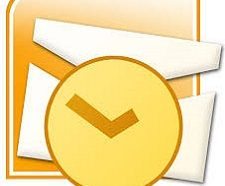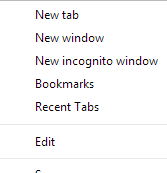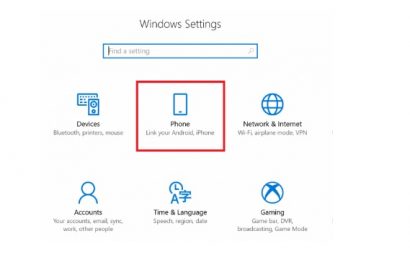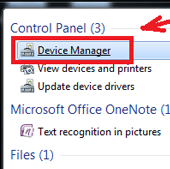Microsoft Outlook is one of the popular applications that come with Windows. It is increasingly being used for composing emails. If you are bored from the default look of an email in outlook, consider changing fonts. Fonts are one of the best ways to give your email an entire new look. Here are the steps to change default font in Outlook:
Change Default Font in Outlook 2013
- The first step is to go to File and then select Options and then Mail
- Here, you will see a section called Compose Messages.
- Now, click the option that says Stationary and font.
- To change the font for each type of message, you will see these categories:
- Now, click on Font under New mail messages and select the font of your choice, style and size. You can also come back to this screen later to make changes to default font for reply or forward messages and for plain text messages.
- You can also choose from effects like strikethrough, double strikethrough, small caps etc. For even more formatting, you can click Advanced tab.
- When you are done with customizing the default font in Outlook, click the OK button to save the changes.
- Now, your chosen fonts will automatically be used when writing emails in the Microsoft Outlook.
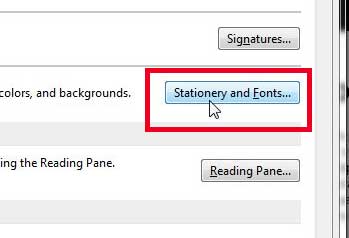
New mail messages: These are the ones which come up by clicking Compose and start a new blank email.
Replying or forwarding messages: these are the ones when you reply to or forward an email.
Composing and reading plain text messages: These are the ones where there’s no formatting.
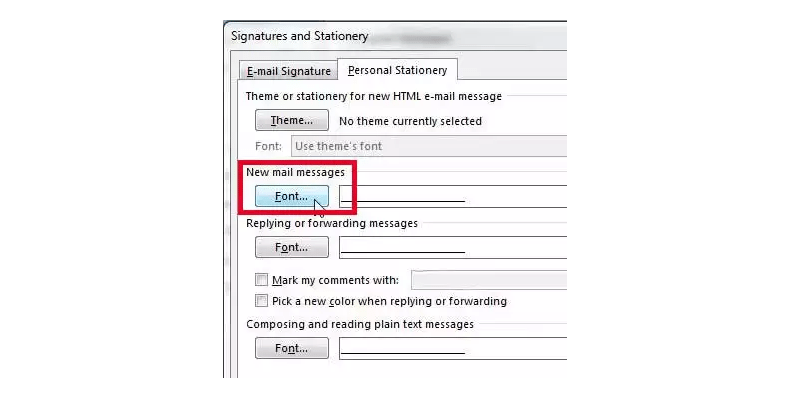
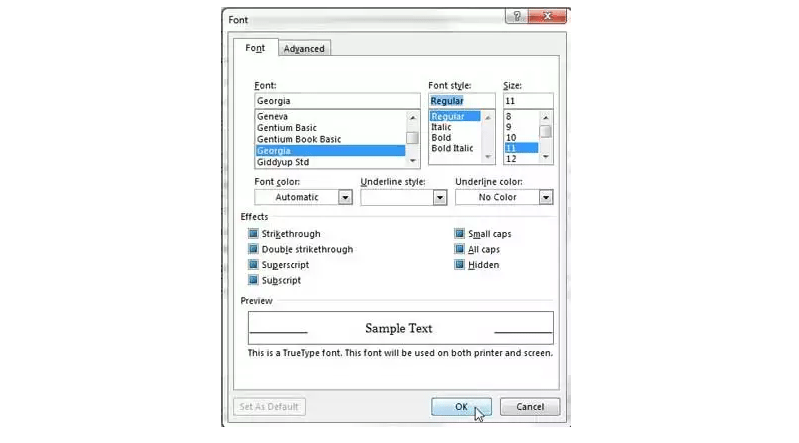
That’s all! These were the simple steps to change default font in Outlook 2013.
Though it is easy and convenient to change default font in Outlook, you should also make sure that the font you use is a commonly used font so that the person receiving the email has this font installed. Changing default fonts is a great way to personalize your emails.
You can also check out how to use Snapchat face swap feature.
Share your views on the story in the comments.