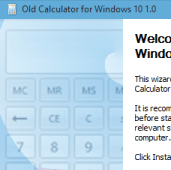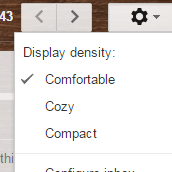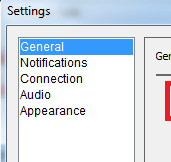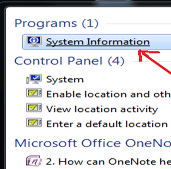Who doesn’t like colors, right? If you want to personalize windows 10 screen look more colorful and more personalized then Windows 10 has lot more to offer. Choose the color of your choice for your Start Background, Taskbar, Action Center and Title Bar.
About Windows 10
Windows 10 is an operating system developed by Microsoft. It is preceded by Windows 8.1 version. The type of kernel used is hybrid.
New Features in Windows 10
- Touch optimized interface
- Traditional desktop interface
- New browser- Microsoft edge
- Mail app adds user-configurable swipe gesture controls, as well as POP3 email support
- Google Calendar support
- Allows web apps and desktop software to be packaged for distribution on Windows Store.
How to restore color to the title bars in Windows 10
- Click on Start, then click on Settings
- Click on Personalization, then on Colors
- Turn on the setting for “Show color on Start, taskbar, action center, and title bar“
- By default, Windows will pick an accent color from the background applied using “Automatically pick an accent color from your background.“
- In order to choose the color of your choice, you need to turn off the setting and then make the choice of color.
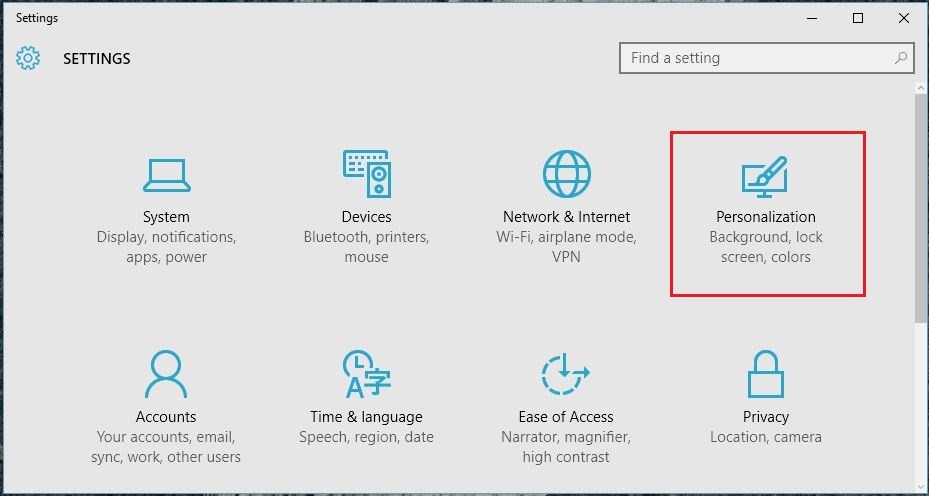
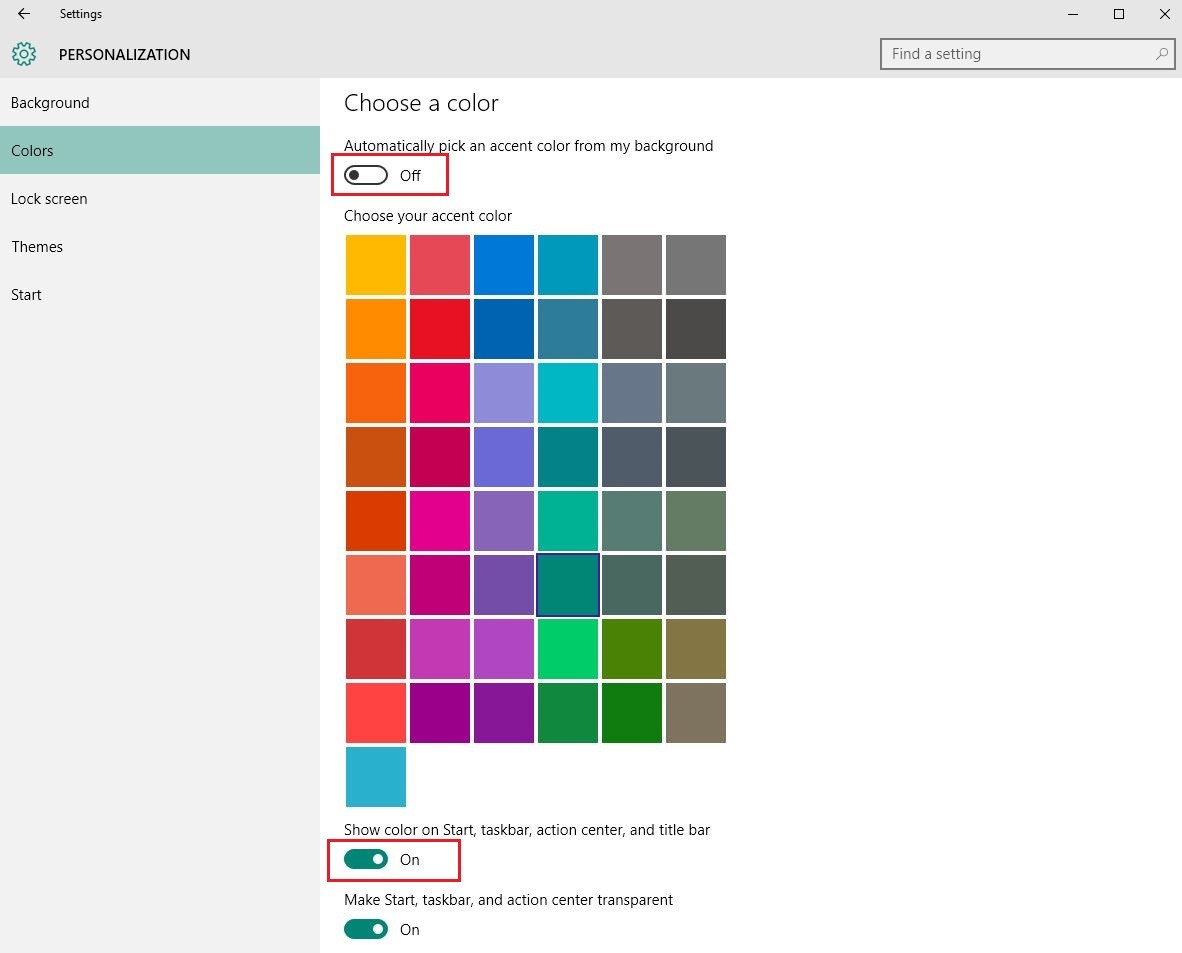
So now you can make your screen look more colorful and vibrant with these simple steps. Let us know if you like this tip or have any other interesting feature you discovered on Windows 10.