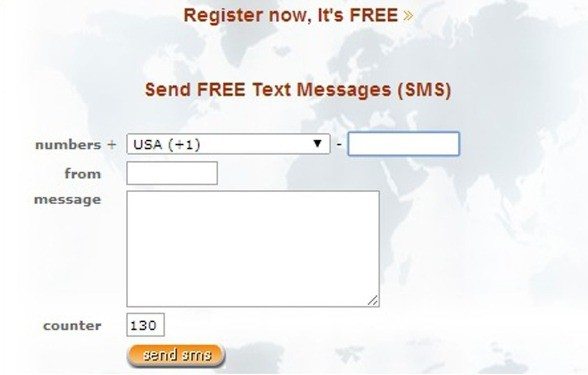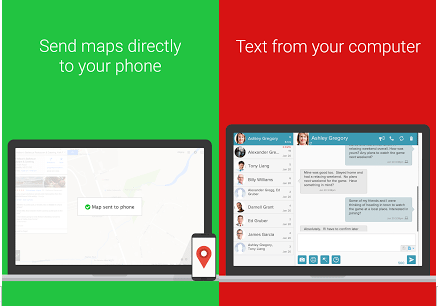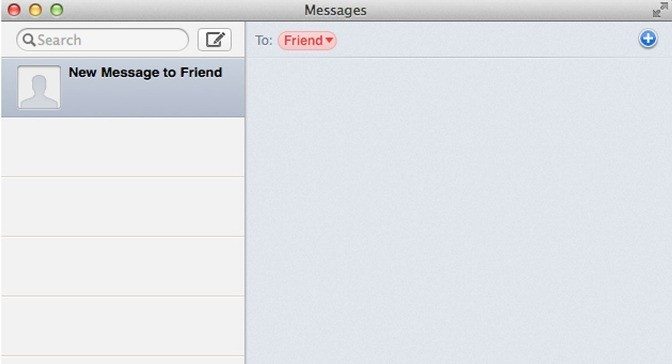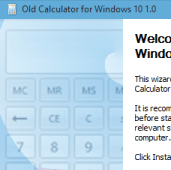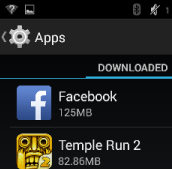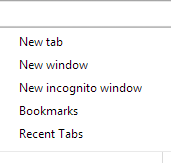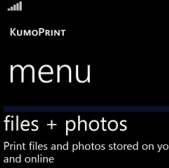There often arises a need to send messages from laptop to a phone number. Luckily, there are many different ways to text from your laptop. Here are the best ways:
1) Through email
The first and most useful method to send text is through email. When you know your friend’s phone number and cell phone provider, it is the best way to deliver text. You just need to combine your recipient’s 10-digit number with appropriate @gateway address behind it.
| Name | Details | Alltel | @message.alltel.com |
| AT&T | @text.att.net |
| Sprint | @messaging.sprintpcs.com |
| T-Mobile | @tmomail.net |
| Verizon | @vtext.com |
This method allows you to send messages to less than 160 characters and if the message goes above the 160 character limit, message will be sent as an MMS than SMS and that requires a different gateway address. You can add as many recipients as you like and their reply will go directly to your email inbox.
2) Using a free texting website
There are a variety of services that allow you to send messages from laptop to a phone. Some of the popular sites are SendSMSNow, AFreeSMS, TXT2Day etc. do the same thing. But beware of spam as these sites may attract spam to the device you send the message to. Make sure you check the privacy policies.
3) Using MightyText
MightyText is a popular text messaging app for Android. Once you have installed this app on the android device and paired your phone number with Google account, the app allows you to send and receive texts within the web browser. The app supports group texting and MMS as well.
4) Through Google Voice
You can send and receive text messages with Google Voice even without knowing recipient’s carrier. You can use your existing mobile number or a brand new number to send and receive text messages to phone numbers in US and Canada. It is one of the popular ways to send messages from laptop.
5) Using wireless carrier’s website
Some wireless service providers allow you text other subscribers via their website. For example, you can sign into My Verizon Account to send and receive texts, photos and videos. You can also download the desktop application for computers via My Verizon.
6) Apple’s iMessage
The messaging app can be used to send iMessages from a MacBook Pro or MacBook Air. Your messages will be only send when the recipient has an iPhone with iMessage enabled. Just type in your recipient’s phone number and write your message and send it off.
Have something to add to this story? Share your thoughts in the comments!
If you like our content, please consider sharing, leaving a comment or subscribing to our RSS feed to have future posts delivered to your feed reader.
Please follow us on twitter @CodeRewind and like us on facebook