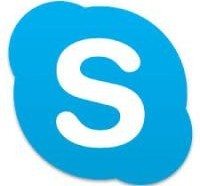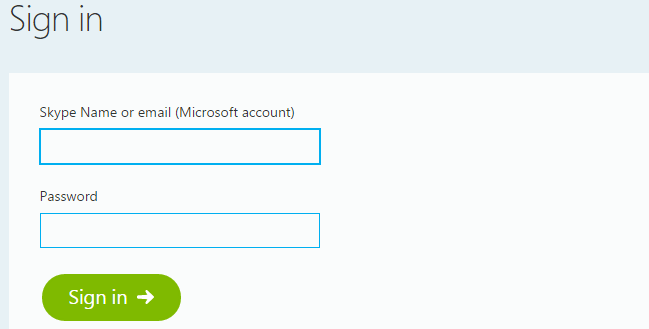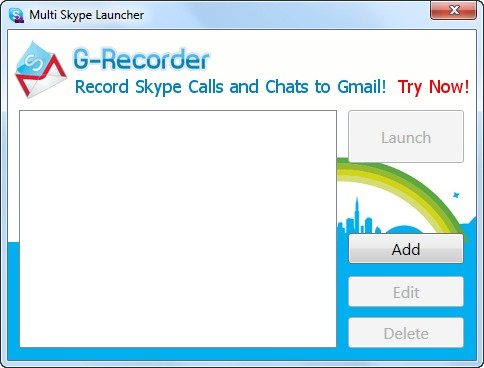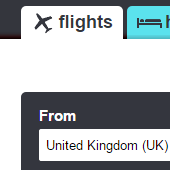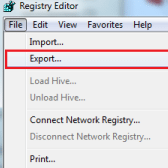Skype is one of the most popular text and video calling apps. Over the years, the popularity of Skype has risen enormously owing to its great features. There often arises a need to login to multiple Skype accounts at the same time from one PC. Skype by default does not offer a way to use different accounts. You will have to log out from one and then log in to another. But, here we share some of the useful ways that allow you to run multiple Skype accounts at the same time.
There may be other ways out there, but these are easy and do not need one to be tech-savvy. Let’s check them out:
Windows
This command allows you to have several Skype accounts running at the same time on your PC:
Windows 64-bit:
Open the Run dialog box. Click Start>Run and then enter the following command with quotes:
“C:\Program Files (x86)\Skype\Phone\Skype.exe” /secondary
On a 32-bit version of Windows, run the following command,
“C:\Program Files\Skype\Phone\Skype.exe” /secondary
Hit Enter
A new Skype window will appear and there, you can login with other account credentials.
You can repeat this process to open as many copies of Skype as you desire. This allows you to sign into each Skype window with a new account.
Please note that the above commands are according to the default installation path of Skype. If you have installed Skype to a different folder, you’ll have to change the command to point at the Skype.exe file saved on your PC.
Web
With web version of Skype being available, it has become easier to run multiple Skype accounts. Simply open the Skype web app at web.skype.com and log in with a secondary account. This allows you to use two Skype accounts at the same time.
Download Multi Skype Launcher
You can download Multi Skype Launcher and install it on your computer. Now, open up that installation file and click ADD to add an account. You can add as many accounts as you want. Enter the login details and continue to add your accounts. When you are done with adding accounts, press launch and enjoy multiple Skype accounts at the same time.
Linux
Linux also allows you to run multiple Skype accounts at the same time. To sign into another Skype account, launch a terminal and run the following command:
Skype – s
Or
Skype – secondary
You can run this command again and again to open more Skype instances. With each Skype window, you can login with a separate user account.
Have something to add to this story? Let us know in the comments!
If you like our content, please consider sharing, leaving a comment or subscribing to our RSS feed to have future posts delivered to your feed reader.
Please follow us on twitter @CodeRewind and like us on facebook