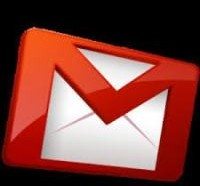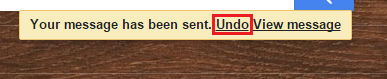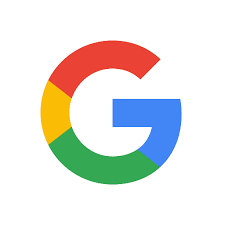Wrongly sent an embarrassing email from your Gmail account? Do you ever wish there was undo button for sending email? Sending a romantic message meant for a partner but wrongly sent to parent? Or spelling someone’s name wrong or forgetting an attachment while sending it to your boss?
When you are looking for how to undo sent email from your Gmail account, now you can do it with some simple steps. Google recently introduces a new feature called Undo Send. Gmail is finally releasing one of the most serious email woes. How to undo send email has been the query of the Internet and finally the Undo feature is heading out of the Labs.
Here are the steps to activate undo send in Gmail:
- Head to Gmail Settings and navigate to General tab.
- Check the box that says Enable Undo Send and then select send cancellation period. You can select it for 5 to 30 seconds. This is how long you will then have to undo sending of message.
- Click Save Changes at the bottom of the screen.
- Now, when you will send an email. You will see a little box appearing on the screen with an Undo option. Undo will bring the email back to your drafts folder and then you can fix whatever was wrong before sending it again.
- Click that and your email will never appear in person’s inbox.
- Just activate this setting once and the option to undo send email will appear for every email that you send from your Gmail account.
Whether you are sending email to person or sending marketing emails through Gmail, this feature comes handy. It is a good way to test your email before sending and catch any typo or errors. Sending yourself test emails is beneficial to market your business.
What are your thoughts about this undo send feature introduced by Gmail? Excited to use it? Let us know your views in the comments!
If you like our content, please consider sharing, leaving a comment or subscribing to our RSS feed to have future posts delivered to your feed reader.
Please follow us on twitter @CodeRewind and like us on facebook