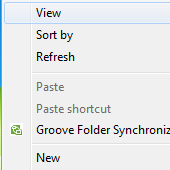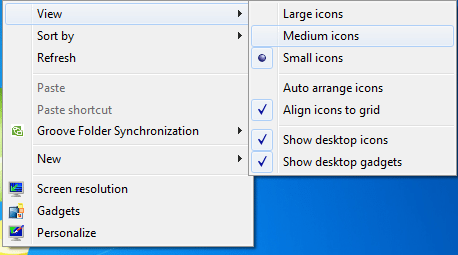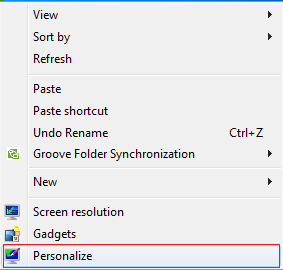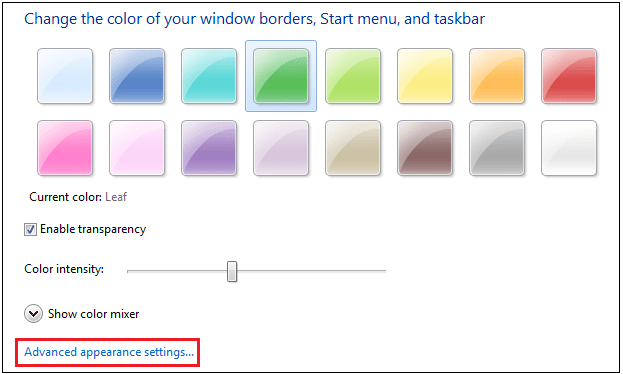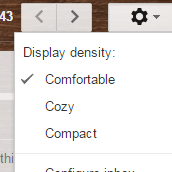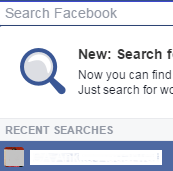If you are a Windows user who loves to personalize your system, you may want to change the size of desktop icons as well. These icons have a visual effect on shortcuts and program icons, when you want to change the monitor screen resolution or font size. In that case, these icons become either bigger or smaller and do not provide a comfortable viewing experience. The good thing is that you can resize desktop icons easily and there are several methods to do the same.
Let’s have a look at what these methods are all about:
Method 1: Resizing from desktop context menu
1) Go to Desktop and right-click and then select View.
2) Here, you can change the size of icons as per your choice. Choose from large, medium or small icons and the icon size will be altered.
This is one of the simplest methods to resize desktop icons.
Method 2: Scroll Mouse method
1) The first step is to go to desktop.
2) If you use a scroll mouse, simply hold the Ctrl Key and use your mouse scroll wheel to resize the icons from small to medium or to large.
It is a small but useful tip for Windows users.
Method 3: Using Advanced Appearance Settings
As Advanced appearance settings are removed from Windows 8 and 8.1, so this method does not work with Windows 8 or 8.1.
1) Right-click on Desktop and select Personalize.
2) Now, click on Window Color to open window color and appearance settings. Click on Advanced Appearance Settings.
3) A new dialog box will appear. Expand the Item drop-down menu and select Icon from the large list of options.
4) Here, you can resize the desktop icon. You can enter a value in the Size box and then click Apply to save the changes.
That’s all. These are the simple ways to resize desktop icons and personalize your Windows. Leave your thoughts in the comments section.