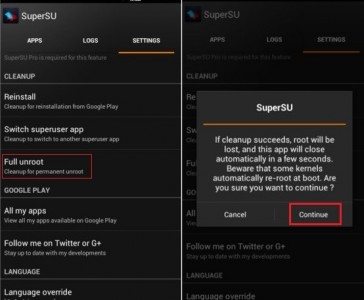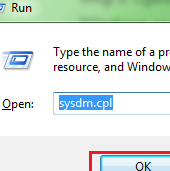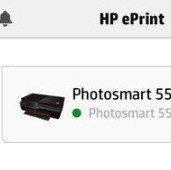Many a times I have run into problems with USB devices on a Windows machine specially a laptop. In most cases it is not detected at all or it does not show up under the My Computer drives list. There can be various reasons for this behavior from a corrupt USB device to a bad driver or not enough power to run the USB device. Most of the times, the error we see is “USB Device Not Recognized, one of the USB devices attached to this computer has malfunctioned and windows doesn’t recognize it.”
Here are some of the useful methods to fix USB not recognized in Windows:
Method 1: Restart Machine
It is one of the simplest ways to fix USB device problem. In this method, remove your Power Supply plug and restart your computer. Now, connect your USB device to the ports and after it is connected successfully to your PC, then plug in Power Supply. If this method does not work and you continue to get USB device error, check out the second method.
Method 2: Reset Battery
If you use laptop, remove the battery for 3-5 minutes and plug it again and restart Windows. Sometimes, this little trick helps you to get to the data on your USB drive.
Method 3: Install/Update Driver
- Press Windows + R and type devmgmt.msc in Run and Enter.
- Expand Universal Serial Bus Controllers.
- You will see Unknown USB device with yellow sign.
- Right-click on it and click Uninstall.
- Restart your computer.
- Now, reinstall the USB drivers again.
That’s all! Now, your USB device should start functioning properly. If none of these work then try the next one.
Method 4: Reinstall Root Hub USB Driver
Another method to fix USB not recognized in Windows is to uninstall root hub drivers.
- Unplug all USB devices.
- Go to Device Manager and uninstall each root hub USB driver.
- Power off your computer and unplug the cable from Power Supply
- Reconnect the power supply cable and start your computer.
- Reconnect each external USB device.
Method 5: Get a Powered USB Hub
A powered USB Hub does not rely on the computers internal power supply instead they receive their power from as AC adapter that connected to the hub. This ensures that the USB devices get enough power to run the USB devices connected to it. There are always more than one USB port on these Hubs which you can use to connect other USB devices.
We hope that above methods work for you to fix USB not recognized in Windows. Good Luck!
If you like our content, please consider sharing, leaving a comment or subscribing to our RSS feed to have future posts delivered to your feed reader.
Please follow us on twitter @CodeRewind and like us on facebook