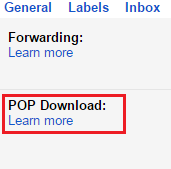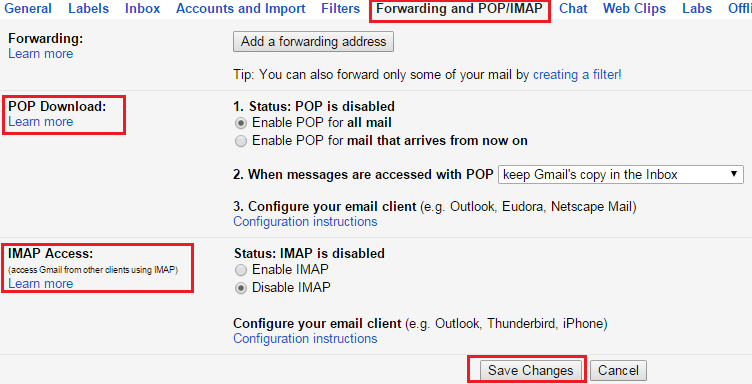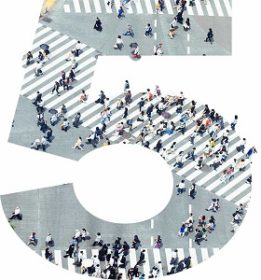POP and IMAP are email protocols that are used to download messages from mail servers on your computers. These protocols determine where your email is to be stored such as on your computer or on the server. When you configure email client like Mozilla Thunderbird or Microsoft Outlook, you select an email protocol. Let’s get into more detail about POP and IMAP.
IMAP Protocol
IMAP stores your emails on the server and you can easily access them from multiple locations. You can open emails, create folders to keep them, delete messages from server and more. The main difference is that the messages are stored on the server, not on your computer. It is recommended for people who access their messages from multiple locations and multiple email clients. It is not suited for offline use.
POP Protocol
POP downloads messages from a server to a computer and then deletes it from the server. Thus, when you want to keep all messages in one computer, POP is a good choice. With POP, you can read the email when you are offline as the email is actually stored on your computer and you don’t need an internet connection to view it. It is a good choice when you want to keep all emails you received or wish to keep local backups of your mail. Even when the message is removed from server, you can view it on your computer.
Here are few key differences between POP and IMAP.
| POP | IMAP | |
| Meaning | Post Office Protocol | Internet Messaging Access Protocol |
| Usefulness | Useful to access messages when don’t have internet connection. | Useful to access messages across multiple devices or computers. |
| Where are the emails stored? | Your emails are stored on the computer. | Your emails are stored on the server. |
| Email Download | All emails as well as attachments are downloaded into PC when Check new email is clicked. | An email is downloaded only when it is opened for display. |
| Store outgoing emails | Outgoing emails are stored locally on PC | Outgoing emails are stored on server. |
| Multiple location support | POP does not allow you to view emails previously received from other locations. | IMAP allows you to read your emails in multiple locations |
| Speed | Checking emails with POP is generally slower. | Checking emails with IMAP is faster. |
| Email client and server sync | Your email client account and mail server are not synced. | All messages from mail clients and servers are synced with each other. |
Activate these protocols
When you want to enable POP or IMAP, go to Settings of your Gmail account. Now, navigate to Forwarding and POP/IMAP and select the options.
What’s your choice?
If you hardly checks emails from any other computer, POP is a good choice. IMAP is suitable for most users as the changes are synchronized to the server and you don’t have to take your mail client everywhere. Which one do you use: POP or IMAP? Let us know your views about POP and IMAP in the comments section below.
If you like our content, please consider sharing, leaving a comment or subscribing to our RSS feed to have future posts delivered to your feed reader.
Please follow us on twitter @CodeRewind and like us on facebook