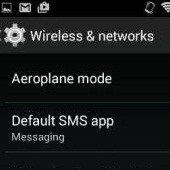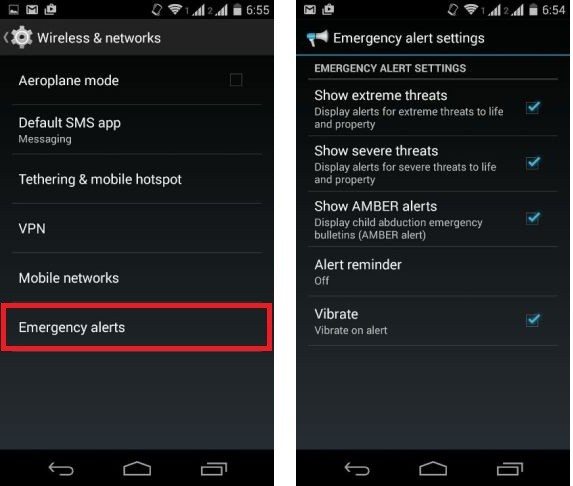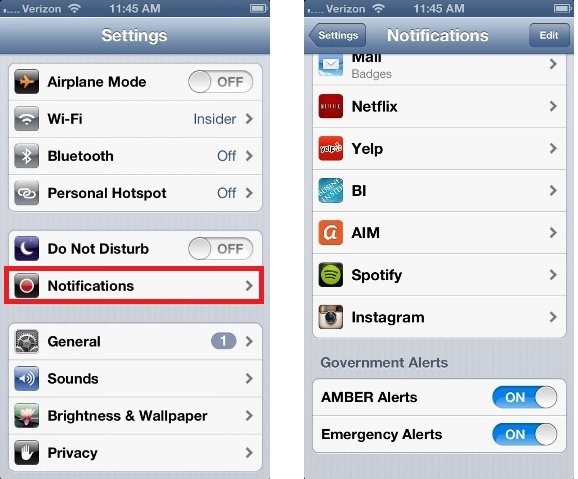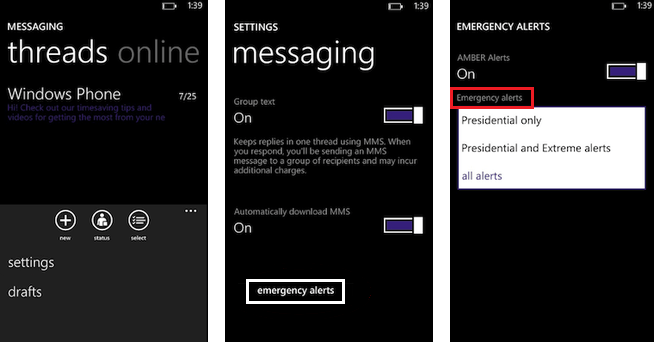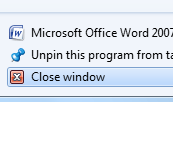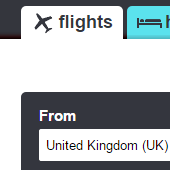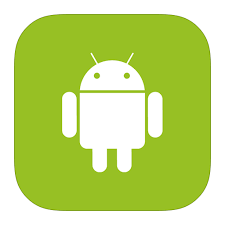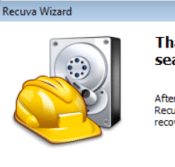Modern smartphones have a very useful feature of emergency alerts. These emergency alerts inform you about dangerous weather conditions, AMBER alerts and about presidential announcements for national emergencies. The alerts are geographically targeted and you’ll receive notification only when there is some emergency in your area.
Yes, these alerts are beneficial and have proven to be effective, but alerts have also been known to reach phones at odd hours. For some people, it might make sense to turn them off. A person with multiple phones may opt out of emergency alerts on one phone. You can easily change emergency alert settings on Android and iOS phones.
For Android Phone
To change emergency settings in Android, head to Settings> More> Wireless and Networks> Emergency Alerts Each android device is different but generally, these emergency alert settings rest there.
Here, you will several options such as show extreme threats, show severe threats and show AMBER alerts. Against each option, there is a checkbox that shows the status whether the particular alert is active or not. Uncheck all those for which you do not want to receive alerts.
For iOS
You can change emergency alert settings on your iPhone as well. For this, open Settings and select Notifications. Now, scroll down to the bottom of the page where there will be an option to disable Amber as well as emergency alerts.
For Windows Phone
Windows Phone also allows you to change emergency alerts on your Phone. Go to Applications list and choose Messages. Now, select More and then Settings and now, go to Emergency Alerts. Here, you will see the options to disable Amber and extreme alerts.
You can always change emergency alert settings as and when you desire. These alerts aren’t too frequent and they’re quicker at getting you the news you need. Have you disabled these alert or won’t mind receiving them? Let us know your views in the comments section.
If you like our content, please consider sharing, leaving a comment or subscribing to our RSS feed to have future posts delivered to your feed reader.
Please follow us on twitter @CodeRewind and like us on facebook