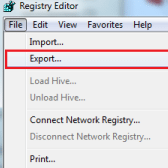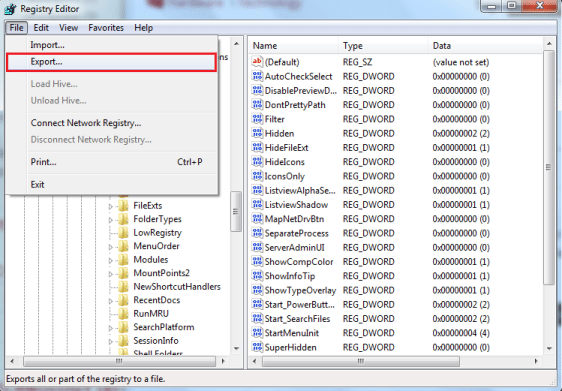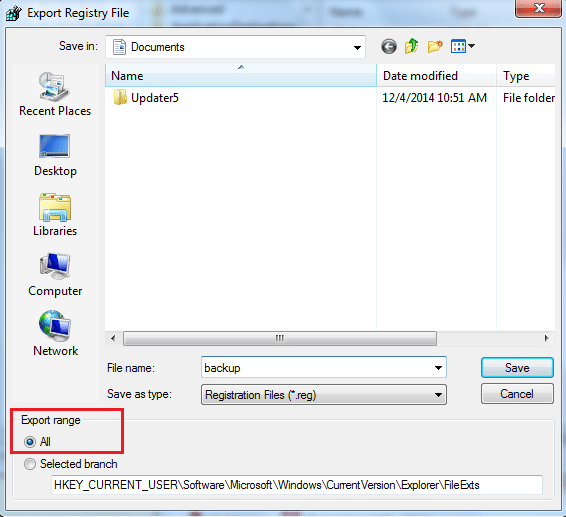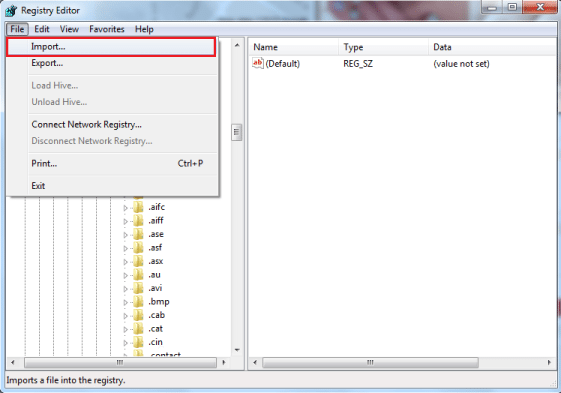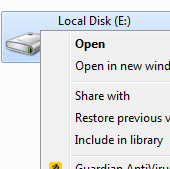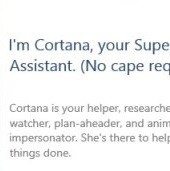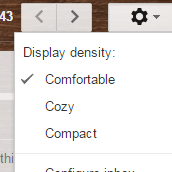Registry Editor contains information about your computer and is a useful tool for making changes in the system registry. Most of the settings are stored in the Windows registry and making incorrect changes in the registry can break your system. Registry stores a vast amount of critical information such as user information, options in Windows control panel, settings and options configured in applications and lots more. In other words, it is a database containing all configurations and settings used by components, services, applications and more.
Editing a Windows Registry is safe when done carefully, but making mistake can create big problems. The best way to do it is to backup Windows Registry so that you can restore it later. Here are the steps to backup and restore Registry:
Backup Windows Registry
1) Launch Registry Editor. Type Regedit in Run and press Enter.
Once you open the registry editor you will see the listing of the registry folder structure. Registry folders are also known as hives. You can select a hive or a sub hive based on what you want to backup.
2) Now, click on File> Export.
3) Select the location where you want to backup registry.
4) Enter a file name for the backup and under Export Range, make sure that All button is selected.
5) Click Save.
That’s it! You have successfully created backup of Windows Registry.
You can now make changes that you need to make and after making changes, if you did not get the results you were looking for; you can restore the Registry back.
Restore Windows Registry
1) The first step is to open Windows Registry Editor. Start> Run> Regedit and then press Enter.
2) Click File> Import.
3) Select the directory where the backup will be imported and select the registry backup.
4) Now, click Open.
5) Restart your system and you will be able to use the restored Windows Registry.
If you have any questions regarding backup and restore Windows Registry, share them with us in the comments section below!
If you like our content, please consider sharing, leaving a comment or subscribing to our RSS feed to have future posts delivered to your feed reader.
Please follow us on twitter @CodeRewind and like us on facebook