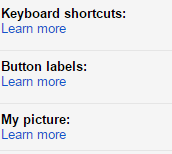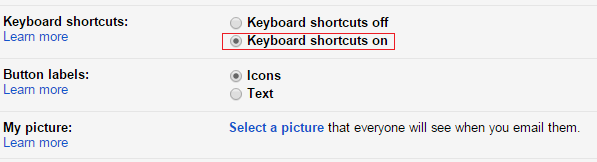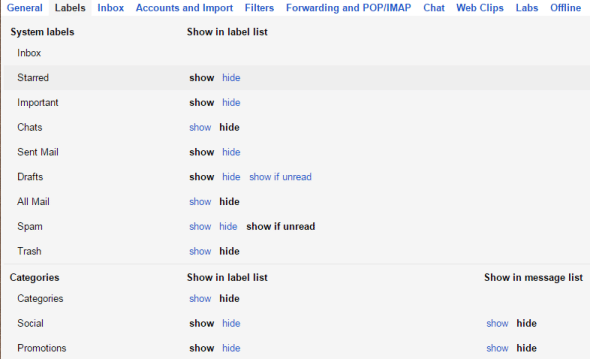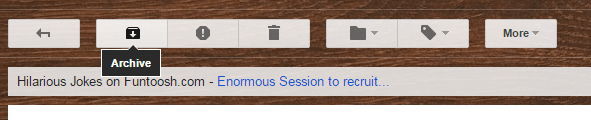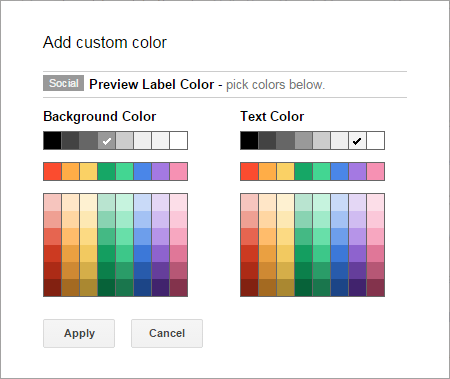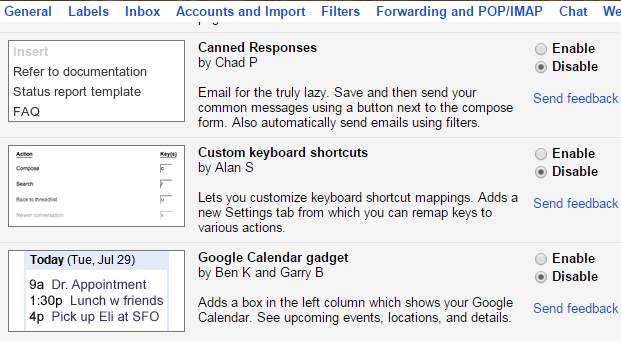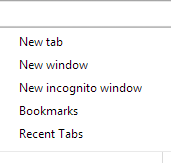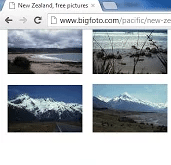Gmail is one of the popular email services and is the first choice of many email users. In comparison with other email services, Gmail is unique, simple and free of cost. With Gmail as your primary email, you may be getting hundreds of emails and thus, it is extremely important to organize them. Gmail is a feature-rich email application and you can save all of your emails in the same box, label them and categorize them comfortably.
Here are some handy tips to organize Gmail and manage your account:
1) Easy navigation
Gmail comes with built-in keyboard shortcuts that allow you to use Gmail quickly and conveniently. From reading an email to organizing your inbox, everything goes very smoothly with shortcuts. For this, go to Settings of Gmail account and scroll down to see the option of Keyboard Shortcuts. Click on Keyboard Shortcuts on and save changes.
With this setting, you will be able to tap keys to navigate Gmail. For example, hitting r will reply to the conversation you are viewing, pressing / will place the cursor in the Gmail search box, using l will add a label to the conversation etc. These keyboard shortcuts offer ease in using Gmail.
2) Choose labels to show
The left column may seem cumbersome with displaying lot many labels and probably some of them you don’t use. To change which labels you appear, go to Settings and then click on Labels tab. Now, you will see a list of labels that you have created. Each label comes with the option to Show or Hide. You can alter the settings in the way you want.
3) Archive Emails
Before archiving emails, you should understand that archiving emails is not deleting them. It is equivalent to putting the email in a filing cabinet so that you can keep your inbox clean, and ensure that all relevant emails appear on the homepage. When the email you received is not relevant immediately but can be of use at a later stage, it is best to archive it. To archive any email, open an email and click on the Archive icon.
To view all your archived emails, click on All Mail on the left side pane and you will see all your emails.
4) Use color-coding for labels
Labels are a useful feature of Gmail that allows you to categorize your messages. Creating labels is a good way to organize Gmail. To make your emails more visually organized, you can use color-code labels. For this, move your mouse to the left column and hover over a label. You will see a small downward-pointing arrow. Click on Label Color and then Add Custom Color. You can now choose the color of the label. Color coding helps to distinguish emails easily.
5) Use Gmail Labs
Gmail Labs is an exciting feature of using Gmail. You can enable them by going to Settings. Now, click on Labs tab at the top. Click Enable button next to the Labs that you want and click Save Changes. Some of the popular Gmail Labs are Custom Keyboard Shortcuts, Undo Send, Google Calendar Gadget, Google Docs Gadget, and more.
We hope that you find these tips useful to organize Gmail. If you have or use any other tricks to manage your Gmail account, share them with us in the comments section.