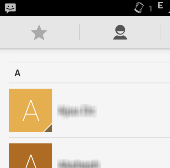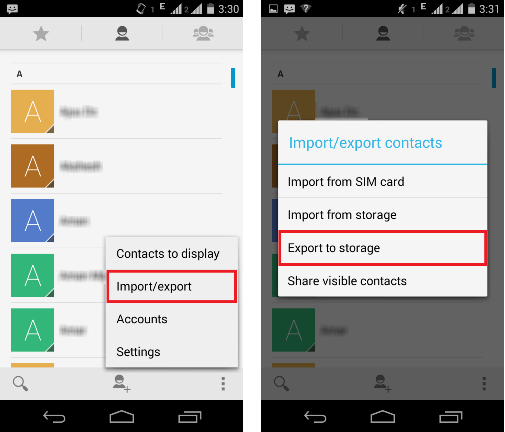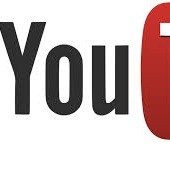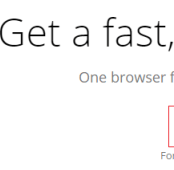There can be many reasons why you want to transfer Android contacts to iPhone. When you are an Android user and are now switching to iPhone, you want all your contacts in your newly purchased device as well. You have been using Android device for long and have many important contact details saved. Fortunately, there are simple ways to transfer Android contacts to iPhone within seconds. You can follow any of these methods and get all contacts in your iPhone:
[leaderad]
Method 1:
Backing up Android contacts
1) Open the Contacts or People app depending on the Android phone model you have.
2) Tap Menu and select Import/Export.
3) Now, tap Export to Storage or Export to SD Card. This will export all your Android phone contacts to a single vCard file.
4) Confirm by tapping OK.
5) The next step is to connect the Android phone to computer.
6) Your phone will appear as a portable drive in My Computer section. Double-click the drive that says Phone.
7) Here, your vCard file will be listed and copy that file to the PC desktop.
8) Disconnect the Android phone from the computer.
Restoring contacts to iPhone
1) Download CopyTrans Contacts app on your PC and connect iPhone to the computer.
2) Now, drag and drop the Android contact file created above from the PC desktop to open CopyTrans contacts window.
3) That’s it! Your android contacts are now on the iPhone.
Method 2:
1) Go to Settings on your Android phone and choose Accounts and Sync.
2) Enter your Google account details and enable synchronization. You will see that your phone contacts and Google contacts are now synchronized.
3) Now, take out your iPhone and go to Settings> Mail, Contacts, Calendars, and add your Google account.
Now, you will find all your Google account in your iPhone.
Method 3:
1) Go to Settings on your iPhone and select Mail, Contacts, Calendars.
2) Now, tap add account and then select Other.
3) Add CardDAV account and fill out the account information:
Server: google.com
User Name: Enter your Google account
Password: Enter your Google password
Description: You can here enter a description for account.
4) When you are done with filling information, tap Next at the top of your screen.
5) Go to the Contacts app and syncing will automatically begin in your iPhone.
These above methods work successfully to get your contacts in iPhone. If you face any issues while you transfer Android contacts to iPhone, do let us know in the comments.