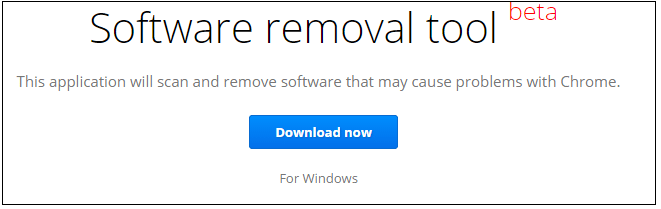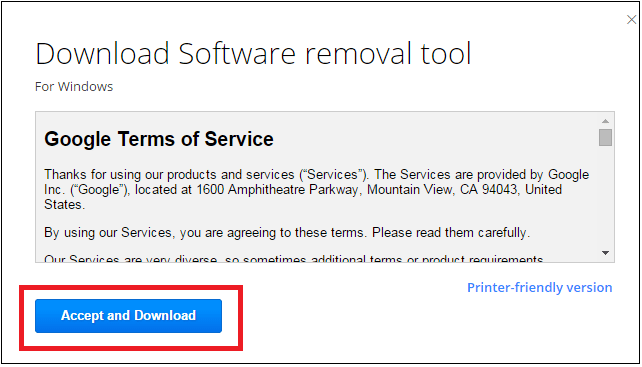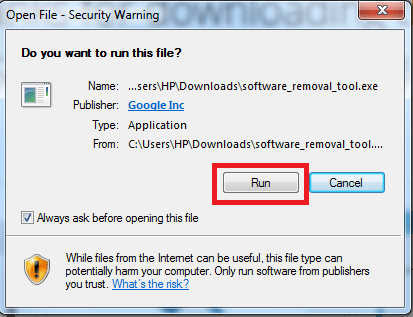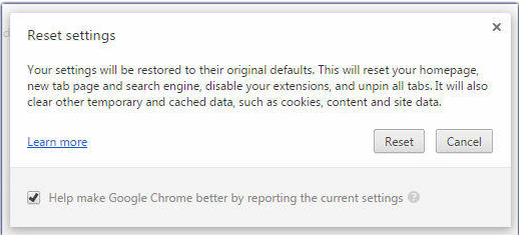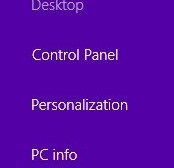If your Chrome does not respond rightly, the reason could be installation of unwanted program on your computer. For example, your browser is showing you unusual startup pages or extensions messing with your settings or other changes with the settings. You can easily remove unwanted programs in Chrome by using Software Removal Tool for Windows.
[leaderad]
Sometimes, malicious programs collect data from your Chrome browser and cause problems in browsing safely. Some of the bad behaviors in Chrome are malicious toolbar appears out of blue, ads popping up on sites where they don’t belong or some unfamiliar pages as Startup pages. You need to find out the bad programs and remove them as doing a Chrome Reset will not get things in place. Thankfully, there’s a quick way to remove unwanted programs in Chrome. Software Removal Tool scans and finds the software that is causing issues with the browser.
What is Software Removal Tool?
Google explains it as, “Think of this as a “factory reset” of Chrome. It restores Chrome’s original settings and removes programs that affect its behavior.”
It is a portable tool that scans your computer to find out software causing issues with the browser and offers to remove them.
How to download and use it?
Step 1:
You can easily download Software Removal Tool by clicking here. Go to this page and download it from the main page.
Step 2:
Now, click on Accept and Download.
Step 3:
Now, click on Run to make this tool to work on your computer system.
Step 4:
Google will report you whether it has found any malicious programs or not.
Step 5:
If it has found any malicious programs, click Remove suspicious programs and wait till the tool completes the removal process.
Step 6:
Now, you will see a new tab in Chrome, prompting you to reset Chrome. If there’s no malicious software detected, you can skip this step. But, it is recommended to reset Chrome to make it function correctly without any issues.
Wrapping Up
Software Removal Tool offers you a good way to find and remove unwanted programs in Chrome that are causing issues. It checks programs that are interfering with your browsing experience on Chrome.
If you experience Chrome behaving strangely, consider installing this useful tool. Share your views with us in the comments!