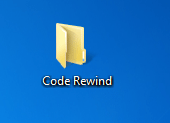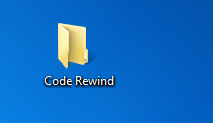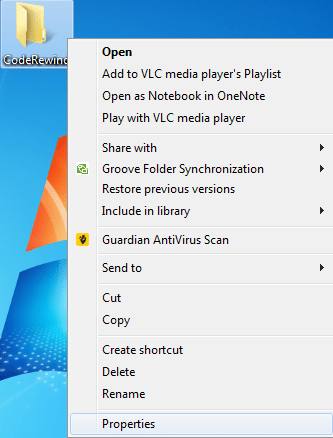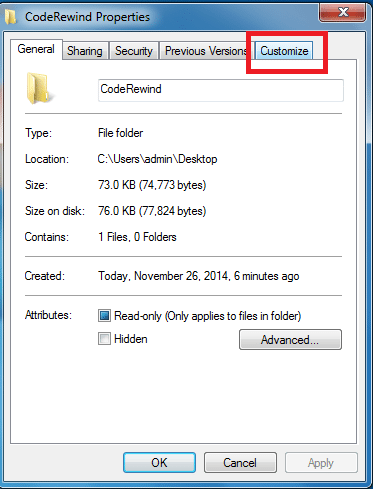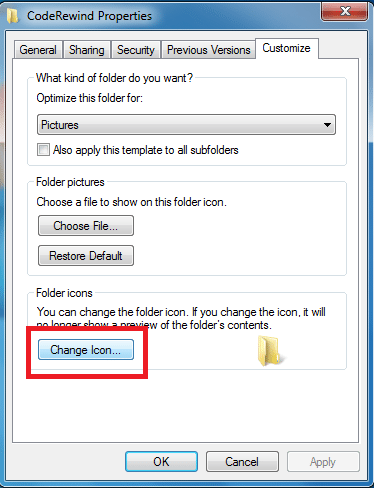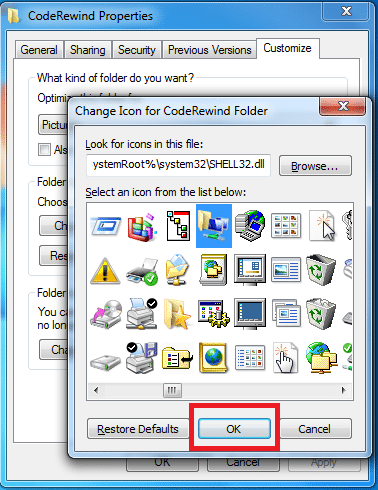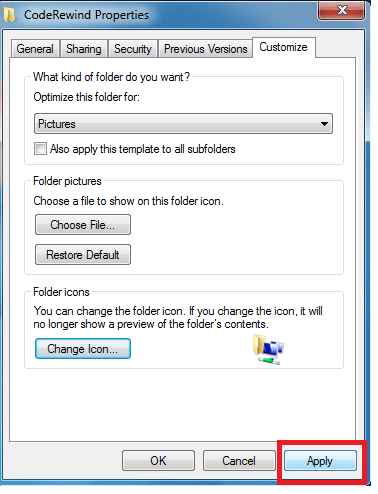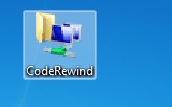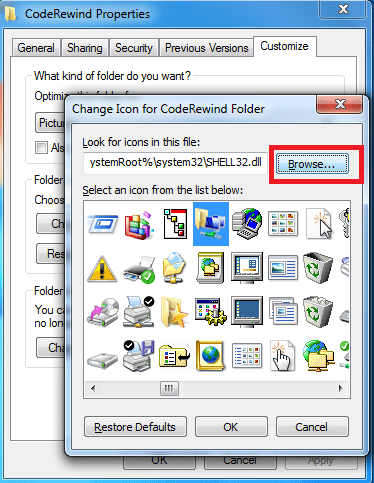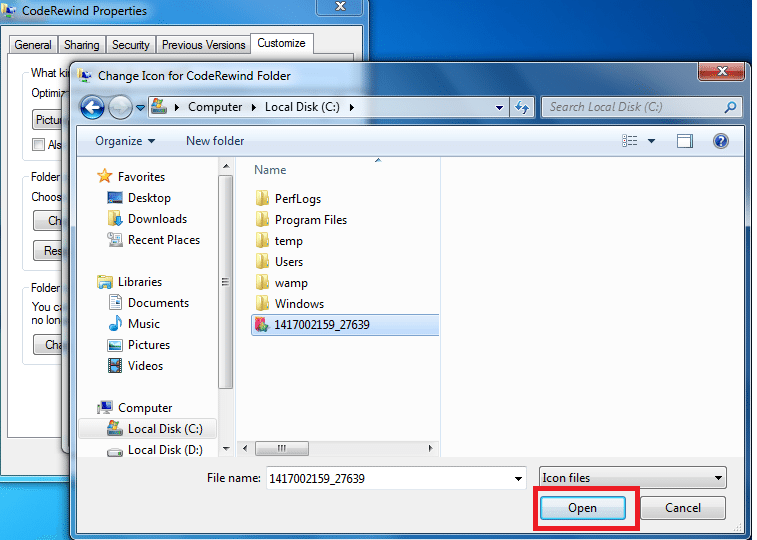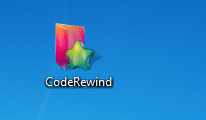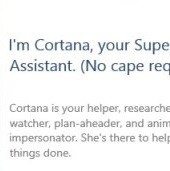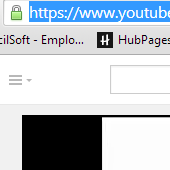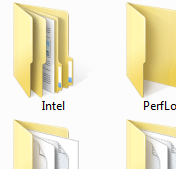If you are also one of those who love customizing Windows, then you might want to know how to change folder icons in Windows. There are plenty of folders that we use to keep our documents, pictures, music and many more things. Sometimes, it becomes clumsy to know about the type of folder and here, customizing helps you to save your efforts as well as time in locating the desired folder. With so many folders and all looking same, it is difficult to find the desired one and you may delete an important folder by mistake. Windows allows you to change folder icons easily by following these simple steps:
[leaderad]
There are two ways to change folder icons: by choosing from list of icons provided by Windows or by selecting your desired folder icon.
Customize the folder icon
1) Go to the folder that you want to customize.
2) Right-click the folder and then click Properties.
3) Navigate to the Customize tab.
4) You will see the option to Change Icon under Folder Icons. Click on Change Icon.
5) Navigate through a list of Default Windows Icons. Click OK when you have chosen the desired icon.
6) Now, click Apply.
7) You will see the changed icon of your folder.
Change Folder Icons
1) Navigate to the folder for which you want customize icons.
2) Right-click the folder and go to Properties.
3) Switch to customize tab and then click Change icon under Folder icons.
4) Click on Browse.
5) Choose an .ico file that you want to use and click open. You can also download images in .ico files from sites such as iconfinder.com or can convert any image in .ico format.
6) Now, click OK to select your icon.
7) Click apply
That’s it! You have successfully changed the folder icon.
Have something to add to this story? Share your views in the comments!