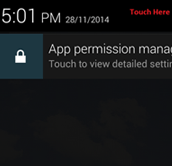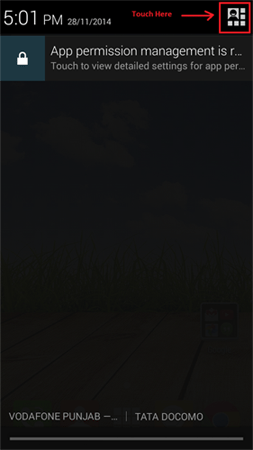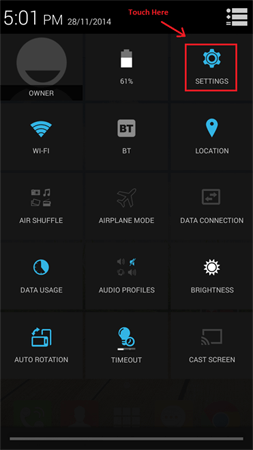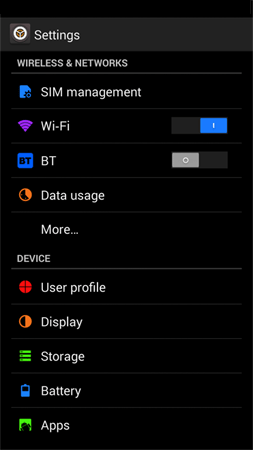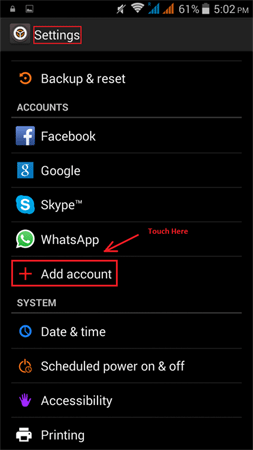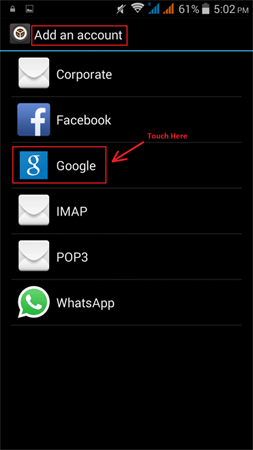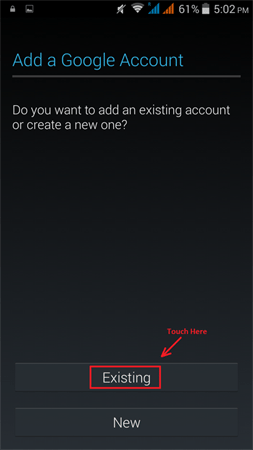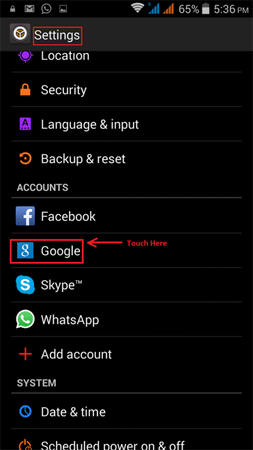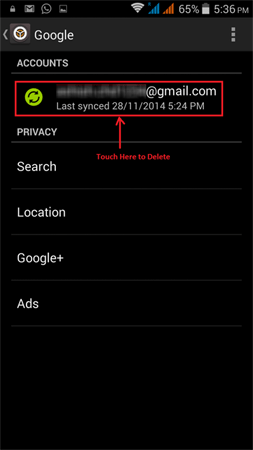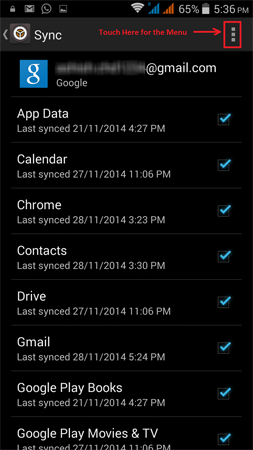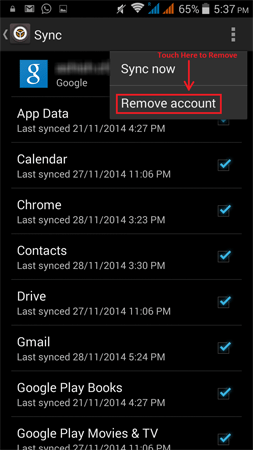On an Android device, to make use of Google apps it is necessary to add your Google account. Every android device has the same procedure to add and remove Google account from android.
[leaderad]
Here the steps:
Adding Google Account on Android
Adding Google apps account is very easy on Android. You just need to follow 5 steps.
1. Go to Settings on your Android phone.
2. Under “Accounts”, tap + Add Account option.
3. Under “Add an account”, tap Google.
4. If you have an existing Gmail account, select to add Existing Account option and fill up for your email id and password. If you don’t have, you can also create one. On successful login, tap OK to agree Google’s terms and conditions.
5. In the last step, it asks for Set up payment info you can skip this step and the final step is done. Now, you are ready to use your Google apps services on your Android phone.
Remove Google Account from Android
To remove Google account from Android, follow these steps.
1. Tap to open Settings on your Android phone
2. Under “Add an account”, tap on the account that you want to remove.
3. Tap the Menu icon at the right top of your phone
4. There, you will find an option to Remove Account. Tap it and then confirm again to remove your Google account from Android device.
5. That’s it. Your selected account will be removed among all related Google services that were synced with that account such as email, contacts, Calendar event, etc.
If you any other ways to add or remove Google account from android device, let us know in the comments section below. You can also try the above method and share your experience or any issues faced with us.