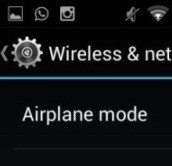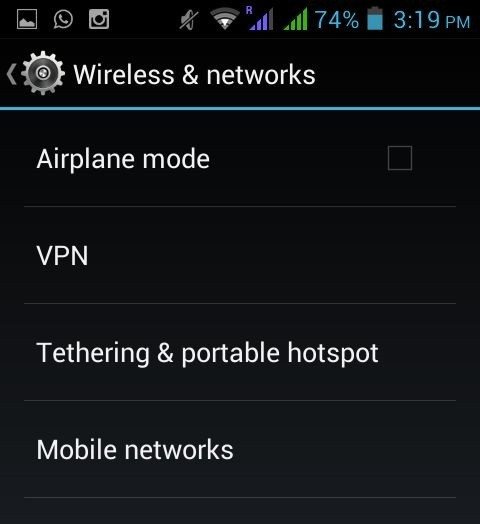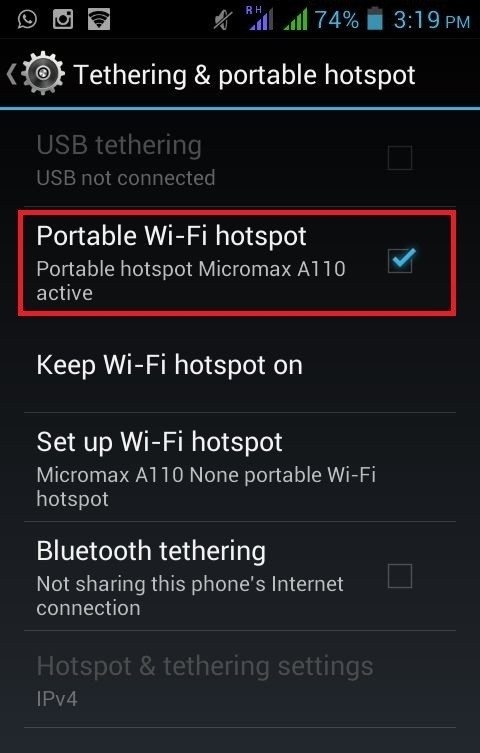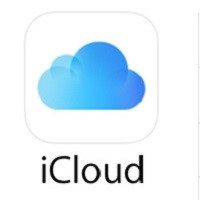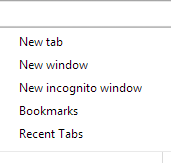Do you want to connect your computer to the internet but can’t find public Wi-Fi hotspot? Gone are the days when you need to search for public Wi-Fi hotspot. Most smartphones have an in-built mobile hotspot function that allows you to work on the go and browse Internet.
[leaderad]
You can use smartphone as a Wi-Fi hotspot and allow other devices to use your phone’s mobile data to connect to the internet. With a mobile hotspot, you can create Internet connection for up to five mobile devices on a 3G phone. Here are the steps that you need to follow:
Setting up a hotspot with a service plan
1) Check plans with your carrier
To use smartphone as a Wi-Fi hotspot, some services charge extra fee. You need to ensure that your plan supports mobile hotspots and also check whether it is available for free or the wireless service charge some amount.
2) Go to Tethering and Portable Hotspot
You need to go to Settings -> Wireless and Networks -> Tethering and Portable hotspot menu. This is typically located here but in some smartphones, you may need to tap “More” to locate it.
3) Tap “Set up Wi-Fi hotspot” and adjust your hotspot settings. You should make sure that mobile hotspot is properly secured. You should set the password, a strong and memorable. You can also check out how to set a strong password to learn to make effective passwords.
4) You will see “Portable Wi-Fi hotspot”; check that box to enable the hotspot. If you get an error, this implies that your carrier does not allow you to use mobile hotspot for free. You can contact them to get access to it for some fee.
5) On your computer, open the “Connect to network” menu and you will see a new hotspot in the list of available networks. Enter the password that you created and your device will be connected to the hotspot.
6) You can also monitor the data usage by tapping “Data usage” option in your smartphone. Generally, the allotted data burn much quicker than simply browsing internet on your phone.
Useful Tips for Using Wi-Fi Hotspot:
- Turn off the Wi-Fi hotspot feature when you no longer need shared internet access. This helps you to save your phone’s battery and data usage.
- It is recommended to change the password while setting up the portable Wi-Fi hotspot and before broadcasting your signal.
- You should disable automatic updates or downloads as this will lead to high data usage. Alternatively, you can keep a close eye over the data usage in phone’s settings or via a dedicated app.
How do you use smartphone as a Wi-Fi hotspot? Do you prefer to use third-party applications? Let us know your thoughts in the comments.