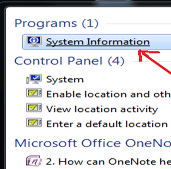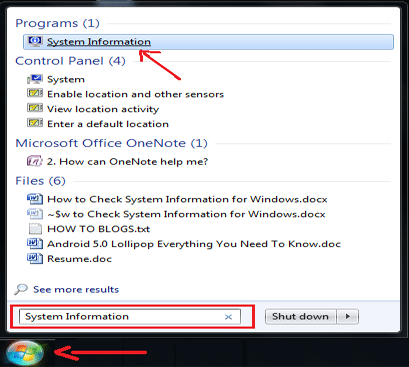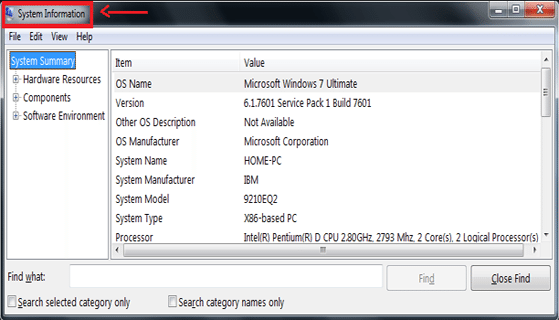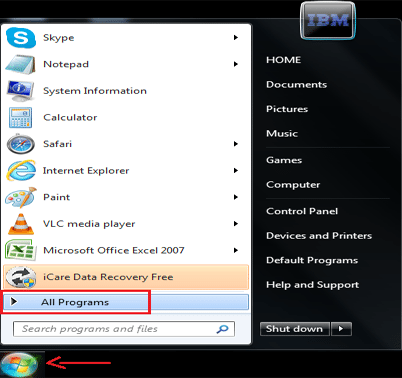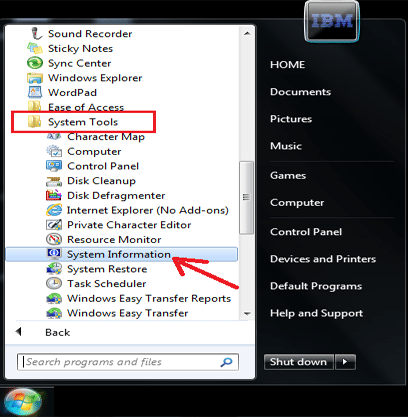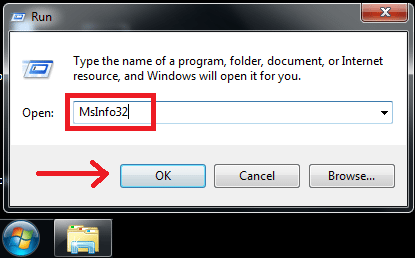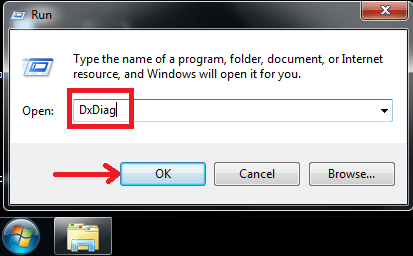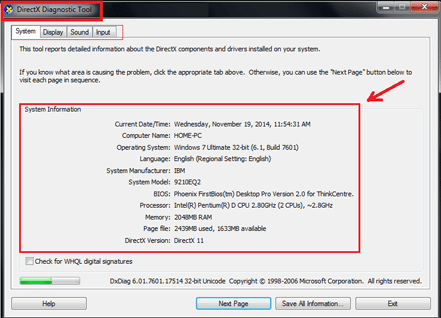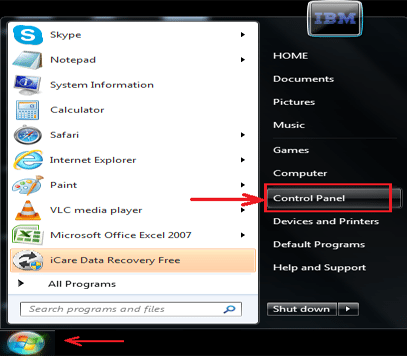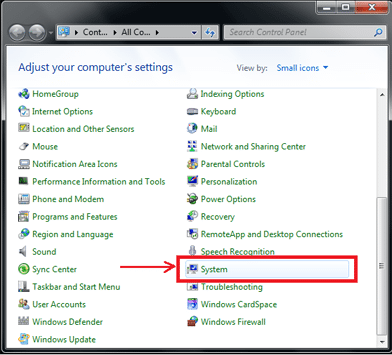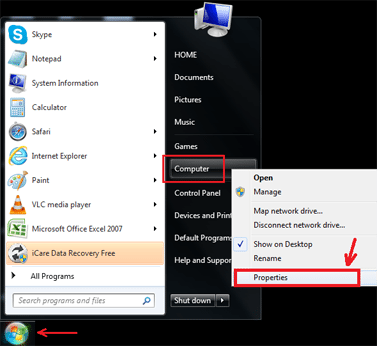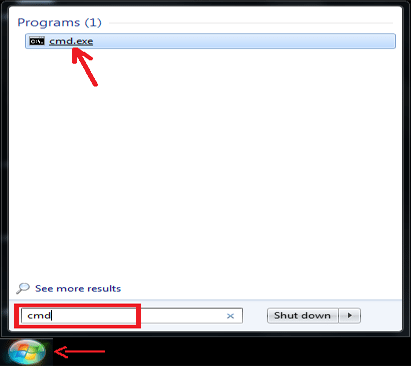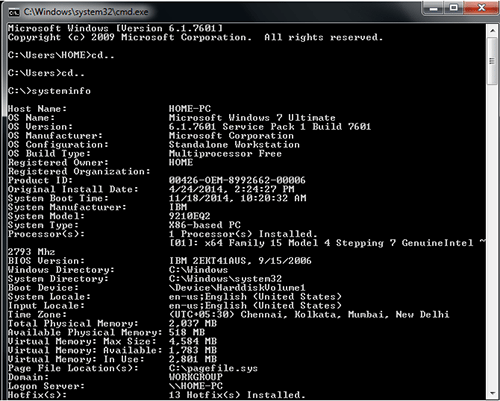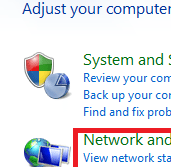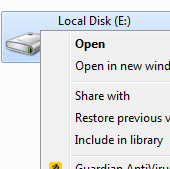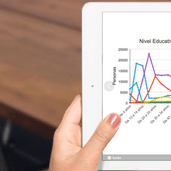Do you get confused when someone asks for your system information? Now, you need not to worry as we provide the simple ways to check system information in windows. You can choose any of these methods:
[leaderad]
Procedure 1:
- Click on Start or Window button and search for System Information and enter
- Your system information in windows will appear in a new window screen
- System information window further contains the system information like: System Summary, Hardware Resources, Components and Software Requirements
- Choose and click the information you want to view in system information window
Procedure 2:
- Click on Start or Window button –> All Programs
- Search for Accessories –> System Tools –> System Information
- Here, all required system information is listed
Procedure 3:
- Click on Start or Window button and click or search for Run command
- Run small window appears asking for the search result. Type for MsInfo32 in the field available for search
- Your System Information window will appear
- Select and view for the required information need to know in system information window
Procedure 4:
- Click on Start or Window button and click or search for Run command
- In Run window type for DxDiag to search
- Your DirectX Diagnostic Tool window will appear showing all information related to: System, Display, Sound and Input
Procedure 5:
- Click on taskbar for Start –> Control Panel
- In control panel search for System. Click and open to view all information related to: windows, and system (hardware)
- Also you can simply go for Start –> Computer option. Right click on the computer and choose for Properties option and click to proceed
- Your basic computer information will open in new window
Procedure 6:
This is another useful way to check system information in windows using Command Prompt (cmd).
- Click on Start button and type for CMD (Command Prompt) option in Search field
- Command Prompt windows appear asking for the command
- Type the below command to view your system information
- Finally, command prompt will show you all information in one go for system (hardware), windows and networking
C: \Users\HOME>cd..
C: \Users>cd..
C: \>systeminfo
So, there were the several ways in which you can get system information in windows in less than a minute. Do you know some other way to find system information? Let us know about that in the comments.