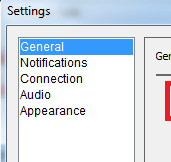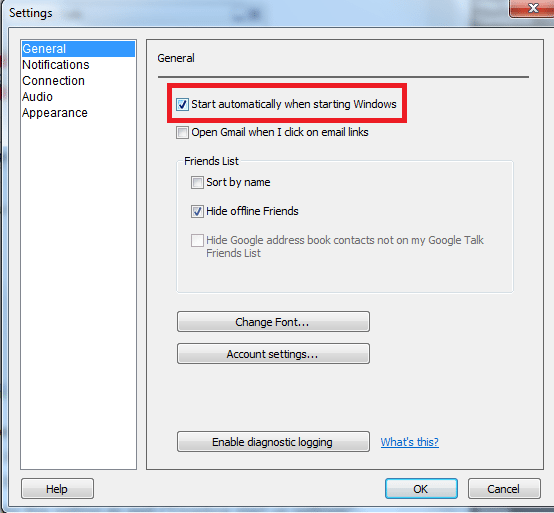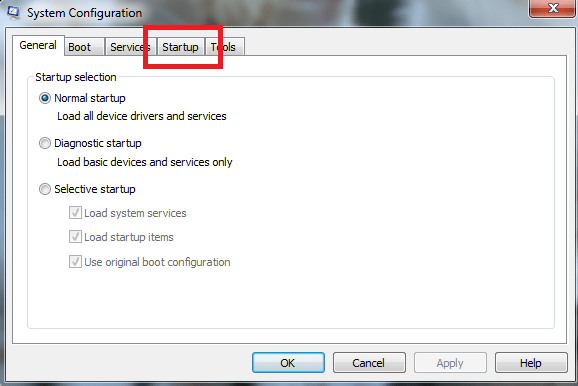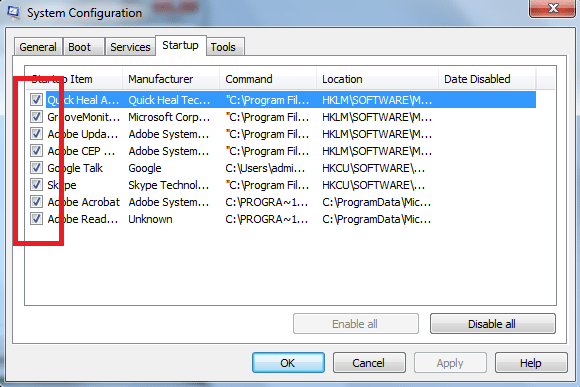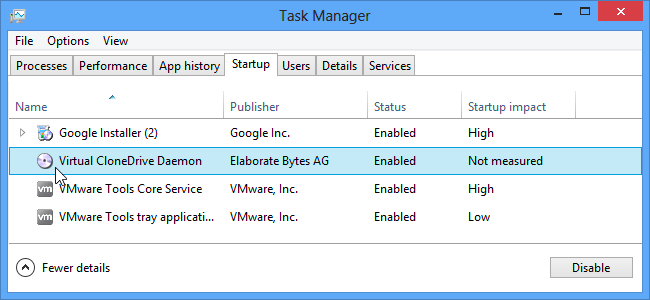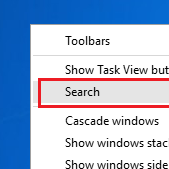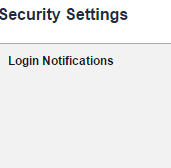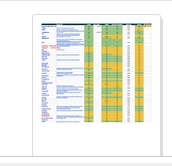Startup programs are those programs that run automatically when Windows boots up. You can easily change startup programs as having too many startup programs can bog down your system resources, and removing them to free up space. Here, we provide you some simple ways which you can use to change startup programs whether you are using Windows 7, 8 or 8.1.
[leaderad]
Change Startup Programs on your system:
Method 1
Check Programs
Many programs that start automatically include the option to start automatically. For example, Gtalk include the option in the program settings. So, first step is to check if this option is available.
This is a fairly simple way to find out whether the program is running automatically on start-up or not. One can easily change the setting.
Method 2
Look for the programs that start automatically
- Go to Run and type “msconfig”. Press Enter or Click OK
- A dialog box will pop up with various tabs. Click on Startup
- When you will click on Startup, it will show different programs that start up when you turn on your computer.
- Here, you can disable the programs that you don’t want starting up automatically. Look up for programs for which you are not very sure. Click OK to save the changes.
Method 3
Change Startup Programs in Windows 8 or 8.1
When you want to change startup programs and are using Windows 8 or 8.1, it is lot easier to do that.
1) Just open up the Task Manager by right-clicking on the taskbar or using Ctrl + Shift + Esc shortcut.
2) Switch to the Startup tab and click on More Details.
3) Now, use Disable button to disable all programs that you don’t want to open at startup of system.
If you find this post interesting, consider subscribing to RSS feeds. You can leave your comments in the section below.