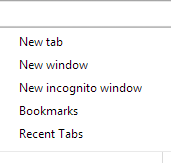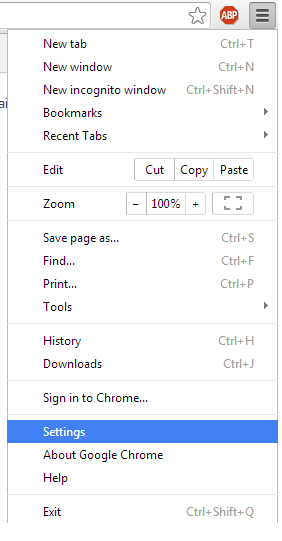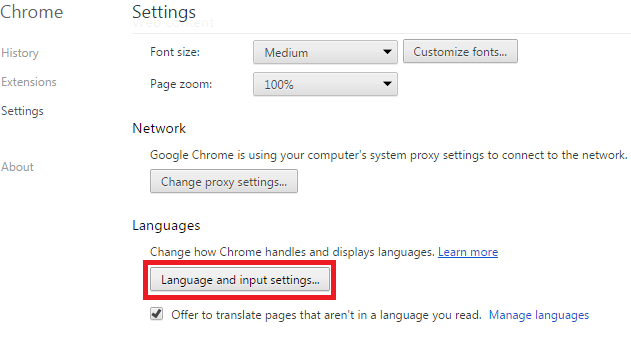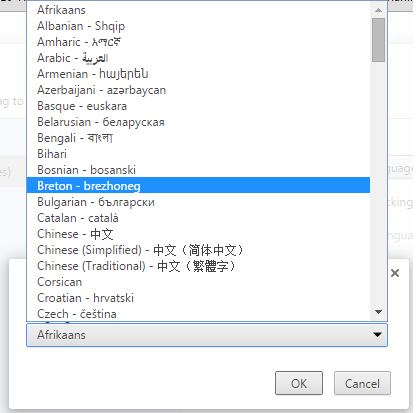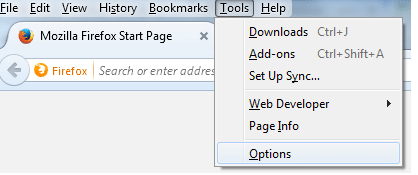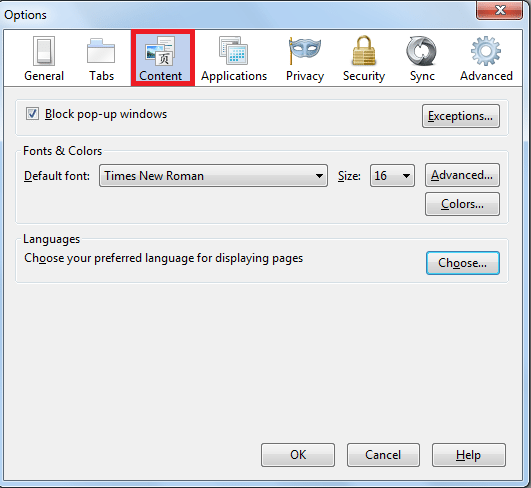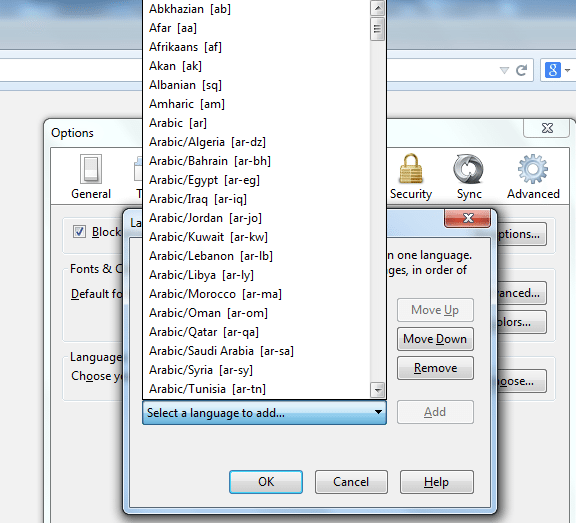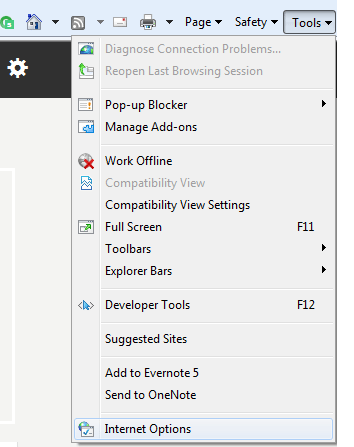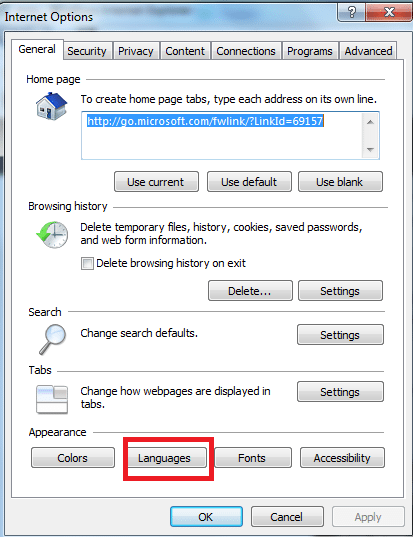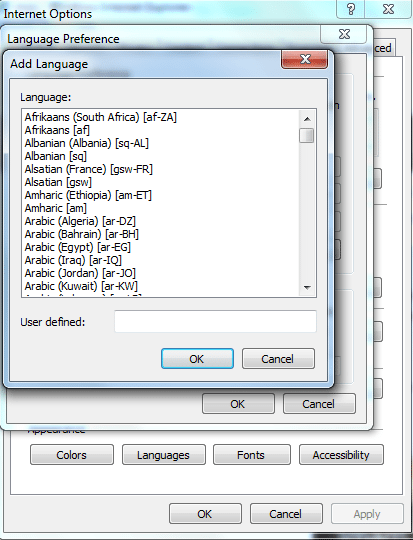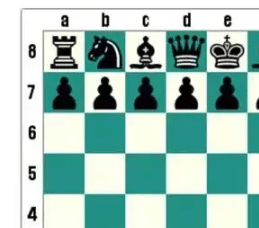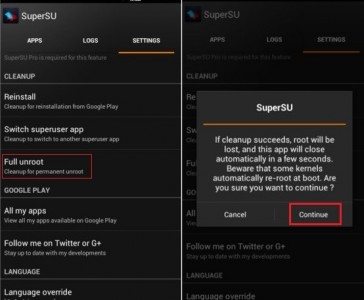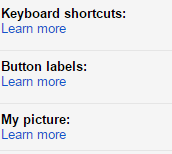Sometimes, we need to change or adjust the web browsing language settings to make some app or website work. In this post, we are discussing about changing the browser’s language in Chrome, Internet Explorer as well as Mozilla Firefox. Browser language or locale can be easily changed by following right steps and here they are:
[leaderad]
Change browser’s language in Google Chrome
1) Go to Settings and Click on Show Advanced Settings.
2) The second step is to look for Language and input settings under Languages.
3) When you click on Language and input settings, a new window will appear.
4) Click on Add to add your preferred language.
5) You will see a list of various languages and you can select the language and click OK
6) Click on Done to save the language setting change.
7) If you are on a website, reload the page to see the language change.
Change browser’s language in Mozilla Firefox
1) Open Mozilla Firefox
2) Go to Tools and then select Options.
3) Click on Tab Content and then on Choose. You will see a new window appearing.
4) You now need to click on Select a language to add and a list of available languages will appear as shown in the screenshot below.
5) Choose the preferred language and click OK to save your changes. Click OK again.
6) Refresh the website page and you will see language settings.
Change Browser’s language in Internet Explorer
1) Open the internet explorer. Go to Tools menu and Choose Internet Options.
2) Click on the General Tab and then on Languages button.
3) Now, click on Add… button to add your preferred language. You can use Move up and Move Down button to scroll through the complete list of available languages.
4) Click OK when you are done with selecting the language.
5) Click OK and then OK again to save the changes.
6) Refresh the website page and you will see the changes made in the language.
We hope that with these steps, you can easily change browser’s language with your preferred language. If you have something to add to this story, please share your thoughts in the comments section.