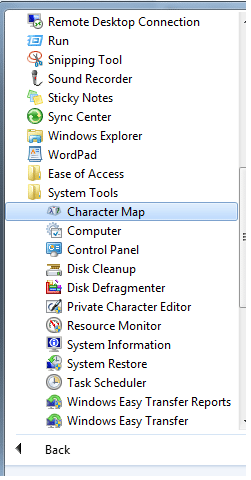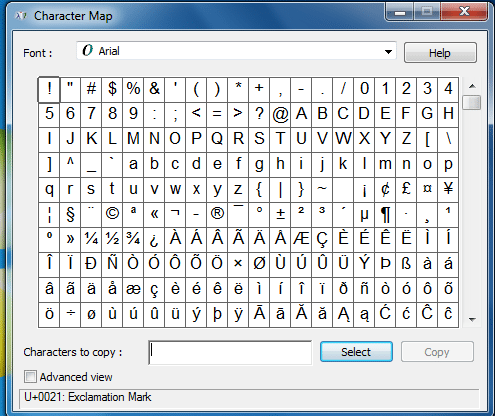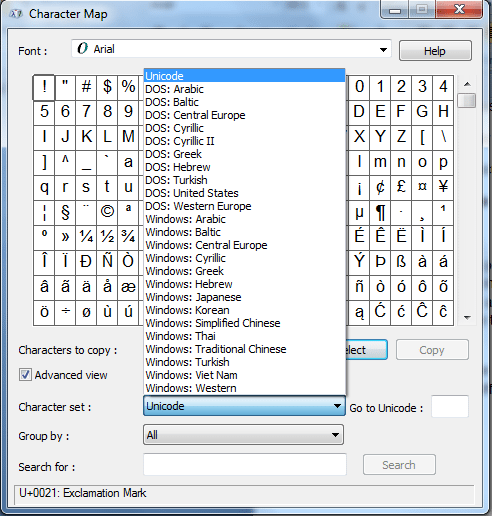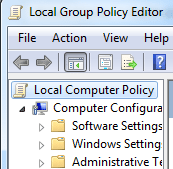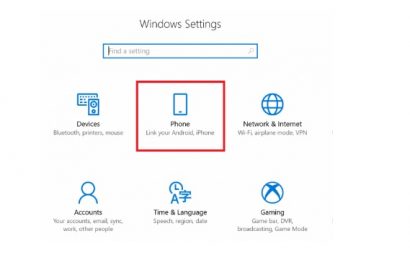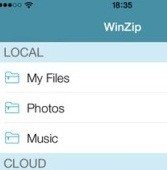To understand how to use Windows Character Map, we need to what is a Character Map? A Character Map is in-built in Windows and allows you to view the characters that are not found on your keyboard. You can use Character Map in both Windows 7 and Windows 8 to use special characters in your documents or email programs.
Character Map is used to insert scientific notations, currency symbols, mathematical operations, as well as characters from other languages such as Korean, Arabic, Japanese Hiragana, and many more. This article will guide you how to search for the desired character and use it in your document.
Steps to use Character Map:
1) Point to Start -> Programs-> Accessories -> System Tools-> Character Map to open Windows Character Map. Alternatively, you can also type ‘charmap’ command in Run Command dialog box.
2) In the Font pulldown of the Windows Character Map, select one of the fonts.
3) This grid shows all available characters available in the font that you have selected.
4) Click the Copy button to copy the character to the Clipboard.
5) Go to your document or email where you want the new symbol or character.
6) Choose Paste or Press Ctrl + V and the new character will appear.
When you click on a particular symbol or character, the keystroke represents a combination of keys that you can press to insert the character into any document. The combinations have format like: the ‘Alt’ key followed by a 4-digits number. An important point to note here is that if you want to use keystroke, make sure that the Num Lock is on. Just hold the ‘Alt’ key and in the Numeric Pad type the number code.
You can also open the ‘Advanced View’ at the bottom of the Character Map Window. Each character set has support for different languages. Click the ‘Character Set’ drop-down list to see the options.
With Windows Character Map, you can also group symbols by different criteria by clicking ‘Group by:’ in the drop-down list to choose between various grouping options. When you know the name of the character, you can type it in the Search for field.
Wrapping Up
Windows Character Map allows you to find all symbols that are available for each font. Try them out and let us know how it works. If you have useful tricks about using this tool, feel free to share them with us in the comments!