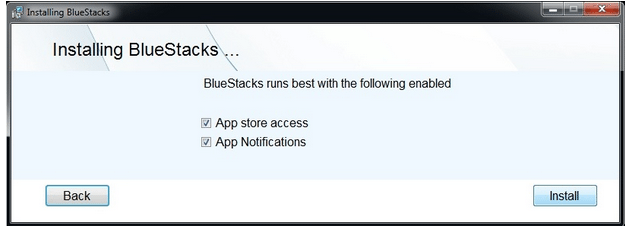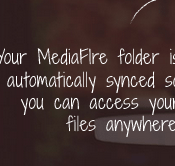WhatsApp is the most popular messaging platform these days. It allows you to send and receive SMS without any charges and has one of the largest active user-base. WhatsApp is compatible with many Smartphone such as Android, iOS, Windows Phone, Asha platform and Blackberry. What about using WhatsApp on PC? Well, the answer is YES. You can chat with friends and family on WhatsApp using your computer.
[leaderad]
Here are the steps to use WhatsApp on PC:
1) Install BlueStacks
Go to the website of BlueStacks and install it. BlueStacks is an android emulator that runs Android apps on your computer. It is available for free and gives you access to all of your Android apps. If you are using Windows, download the BlueStacks Windows Installer and for those who are using Mac, they need to download the Mac Version.
An important point to note here is that the check box for “App store access” is checked.
2) Sign in with your Gmail
BlueStacks is an Android emulator and requires a Gmail account to download apps. Now, you need to search for WhatsApp in the search field.
3) Download WhatsApp
You will see the Install button at the top of the WhatsApp app page and click on it. Then, it will ask you to agree to a list of permissions and when you accept those, the app will be downloaded and installed.
4) Login to WhatsApp
It will notify you when the download will be complete. You can now start WhatsApp by agreeing to their terms and conditions. After acceptance, you will need to enter your phone number and WhatsApp will send SMS containing a code to verify the account.
In a few minutes, you will get an SMS with that code and WhatsApp on PC will give popup where you need to put in this verification code. If you get errors with SMS codes, you can choose to get a call from WhatsApp and the IVR will tell you the code. WhatsApp has now been successfully installed on your PC.
5) Start using WhatsApp
You are now ready to use WhatsApp. You contacts will be automatically scanned to find out other WhatsApp users and it functions exactly in the same manner as it would on a mobile device. Select a contact and start chatting with your friends and loved ones.
How often do you use WhatsApp? Do you like this idea of using WhatsApp on PC? What are your views regarding this? Let us know about them in the comments!