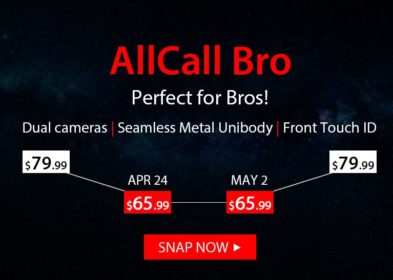When you want to replace a lost phone or are upgrading, you should create a backup of all sorts of things so that you get all apps and settings exactly in the way you like. It is easy to create backup for your Windows Phone including backup of all desired apps and settings such as passwords for your accounts, your call history, apps you have installed on your phone, start screen layout, accounts you have set up on your phone, and many more.
Now, the question arises that how to create backup for your Windows Phone 8?
Windows Phone users have the option to automatically back up their phone to the cloud. You just need to sign in with your Microsoft account and can turn on a serve to automatically save important things to the cloud. This feature helps you to have a backup if in case something happens to your Windows Phone. Windows Phone 8.1 comes with an improved backup and restore feature to ease migration from one Windows Phone to another.

Windows Phone 8.1 has the ability to backup apps and settings, text messages, photos and videos to One Drive cloud storage. It can be found under Settings >> Backup >> apps+settings, text messages, photo+videos. Then, you will get the screen with two options, Settings backup and App backup. You can toggle on or off to backup your phone at regular intervals of time. Once you enable it, the backups will happen automatically.
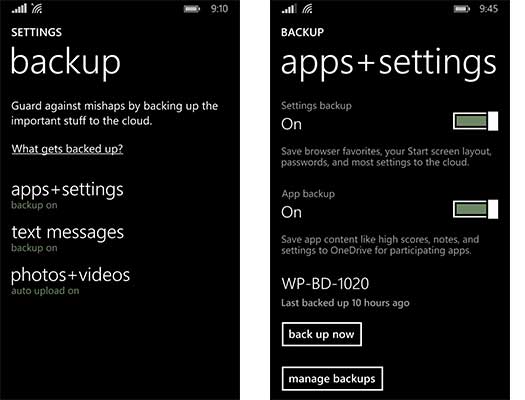
You can also choose to do a manual backup at any point of time. For this, you need to go to Settings> Backup> Apps + Settings, and then turn on Settings backup and tap Back up now.
Backup Photos and Videos
Windows Phone allows you to automatically upload your pictures and videos to OneDrive. To create backup for your Windows Phone, Tap Settings> Backup and then Go to Photos + videos, and choose either Tap Good quality to automatically upload photos to OneDrive storage space Tap Best quality to automatically upload photos and videos at highest possible resolution.
Backup Text Messages
Go to Settings> Backup and then Tap text messages and turn Text Message Backup on or off.
Delete backups
Go to Settings> Backup and then tap Apps + Settings
Tap Manage backups and then tick the Settings backup checkup and tap Delete.
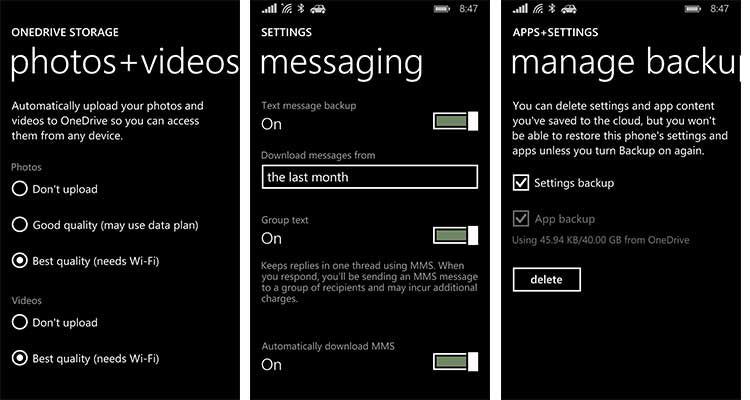
Conclusion
App data, messages, settings as well as photos and music can be easily backed up with Windows Phone 8. Let us know your opinions in the comments!