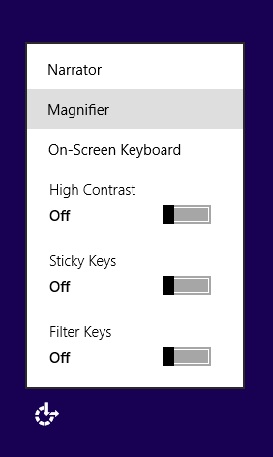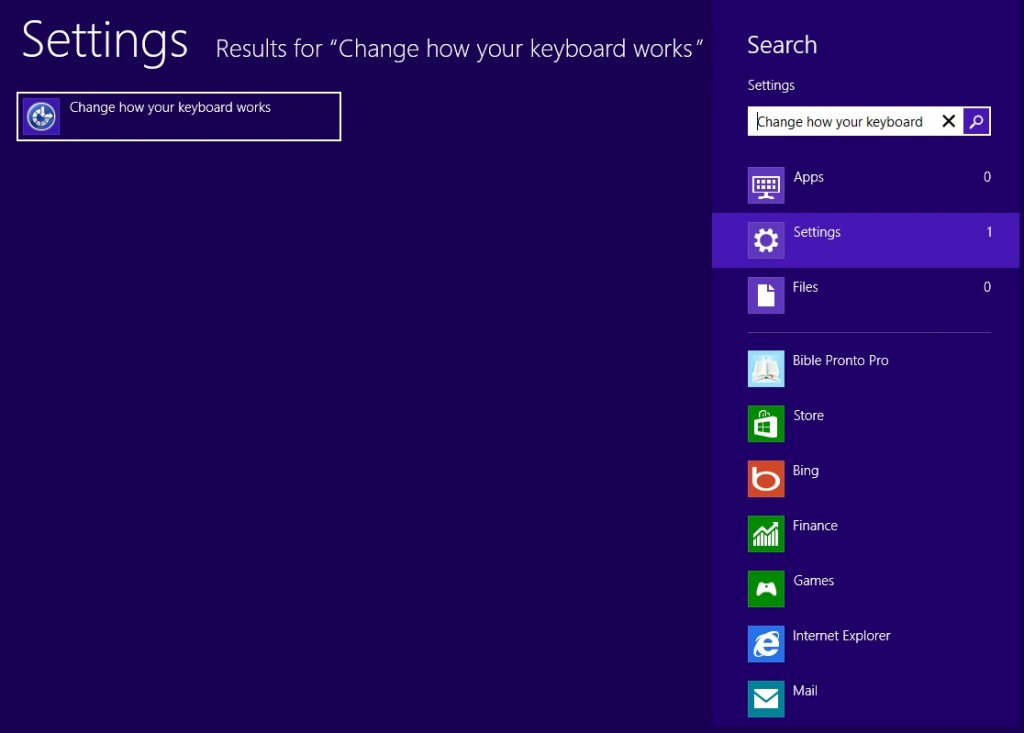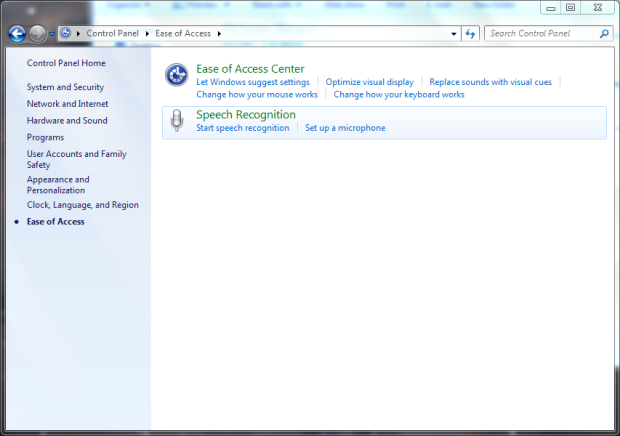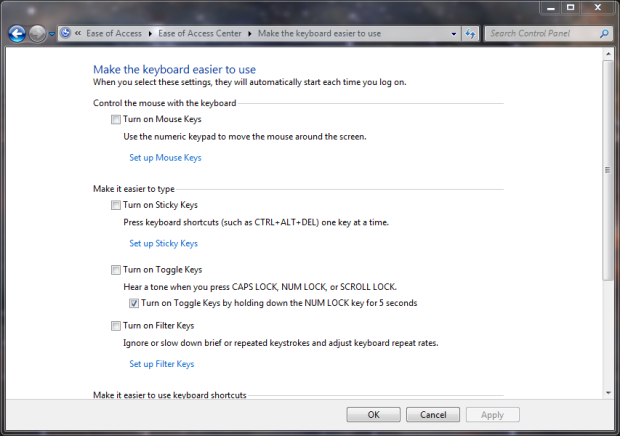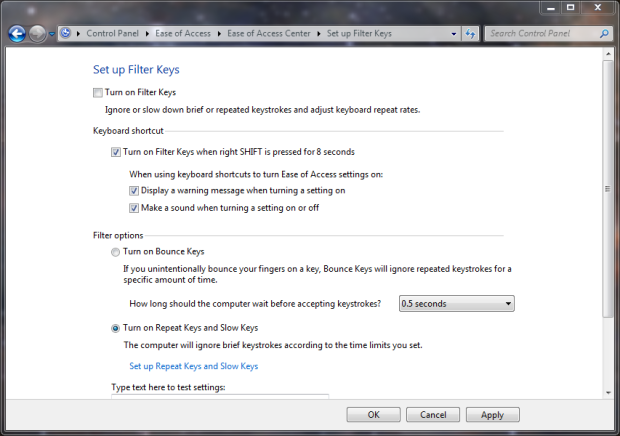I have been quite happy with the Microsoft Surface RT Device and the overall Windows 8 experience. Being a Windows 8 developer, i find it a very intuitive experience to working with Windows 8. But not all users are developers so an end users experience with Windows 8 does matter if Windows 8 really has to succeed. I have quite a few number of Apple users in my family and friend circle whom I gave my Surface RT to play with. Their first reaction was that the touch screen is very smooth but hard to find or navigate to options, so definitely Windows 8 has a slight disadvantage over iOS right away that there is more learning curve involved and that could be one main factor for the success and failure of Windows 8 Design Style.
My Surface RT device is heavily shared by my 5 year old and my wife. We have different Microsoft Account profile for each user which works well.
Now let me focus on the surface RT touch keyboard problem.
One fine day my wife could not use the Touch Keyboard at all with the exception on volume keys. When you press any key it makes a crackling beep sound indicating that it has been pressed but nothing happens. Even the hardware windows button on the Surface device does not respond.
But here was the fun part, if I log in to my profile on the same device everything works fine. So I immediately eliminated the fact that it’s a hardware issue. My next logical troubleshooting step was to create a brand new account and try log in, and that worked too. And then I tried deleting my wife’s profile completely and then logged in as a first time user. But that did not fix the issue either.
I even tried refreshing and clean installing windows 8, which too did not fix the issue. The reason was Microsoft account settings are synced and stored as roaming settings. So even if the user logs in to another Windows 8 device he will have the same settings carried over.
So here is the solution for this mystery issue.
Microsoft Windows includes several very beneficial accessibility options that are critically important to those users who need them. However, some of those accessibility features can be a minor annoyance to users who do not need them. For example the sticky keys and filter keys settings. These features can be accidentally turned on especially if you have a two year old user around you.
With Windows 8 you just have to toggle to enable the filter keys and sticky keys options. My culprit was the filter keys setting which was enabled for this user (Figure A).
In order to disable it you can bring the Ease of Access option from the login screen and toggle the Filter Keys to Off. Or if you are logged in as that user open “Control Panel” –> “Ease of Access” –> “Change how your keyboard works” option (Figure B)
(Figure C: Ease of Access main screen)
(Figure D: Ease of Access Key options)
(Figure E: Ease of Access Filter Key settings)
If you enjoyed this post, please consider sharing, leaving a comment or subscribing to the RSS feed to have future articles delivered to your feed reader.