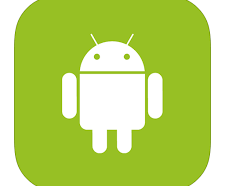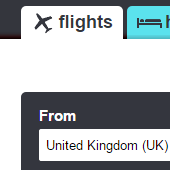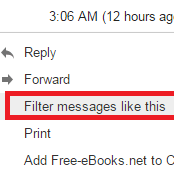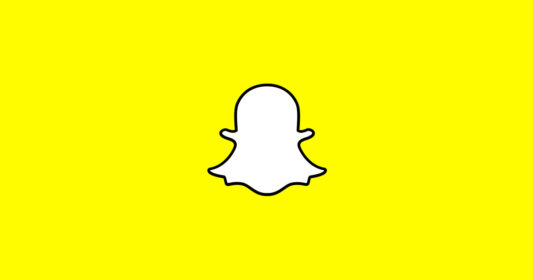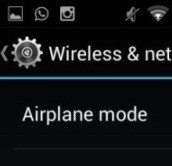One of the common issues being faced by Android users is slow processing of the tasks on their phone. This can be due to a large number of Android apps installed on your phone. While uninstalling the unnecessary apps is one solution but at the same time, there are a lot many apps that you need to be installed even when you use them only occasionally. So, the best alternative is to stop apps running in background. This helps you to make your phone more responsive and enhance battery life.
Different Ways to Stop Apps Running in Background
To get the most out of your android phone, there are several ways to disable apps from running in the background. Let’s have a look at them.
Disable in App Manager
- Go To Settings>Applications
- You will see information about all apps currently installed on your Android device. To filter the list, swipe the screen to Running Tab or tap the “Running” tab to directly open it.
- Find the app that you want to close and tap on it. You will see the screen with detailed information about it.
- Tap “Stop” or “Force Stop” button to close the app. Here, you may be warned that stopping the app will cause it to crash and that is okay.
This is one of the easiest way to stop apps running in background.
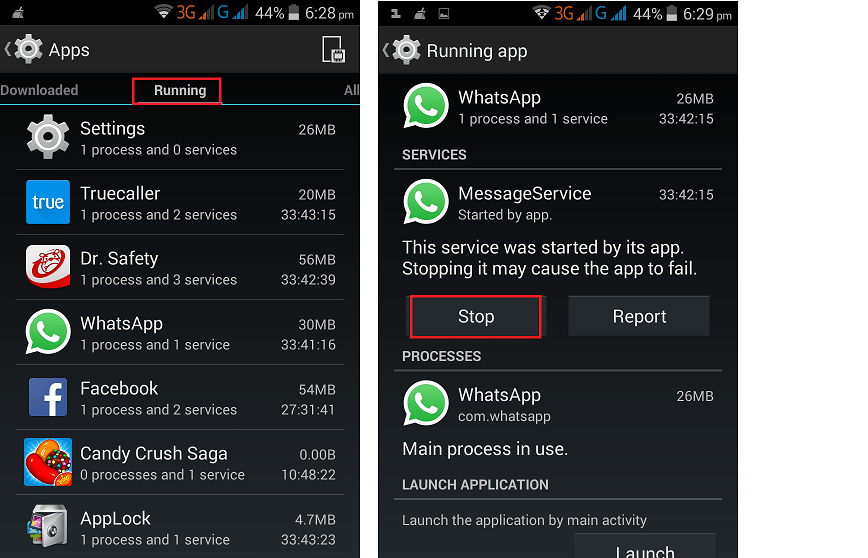
Disable Apps Completely
- Go to Settings>Application Manager>All Applications
- Now, tap on the app you want to disable from running in background.
- There will be two buttons: Disable and Force Stop. Tap on Disable.
- Now, confirm that you want to disable the app by tapping OK.
- That’s all!
The app will not run in the background from now on.
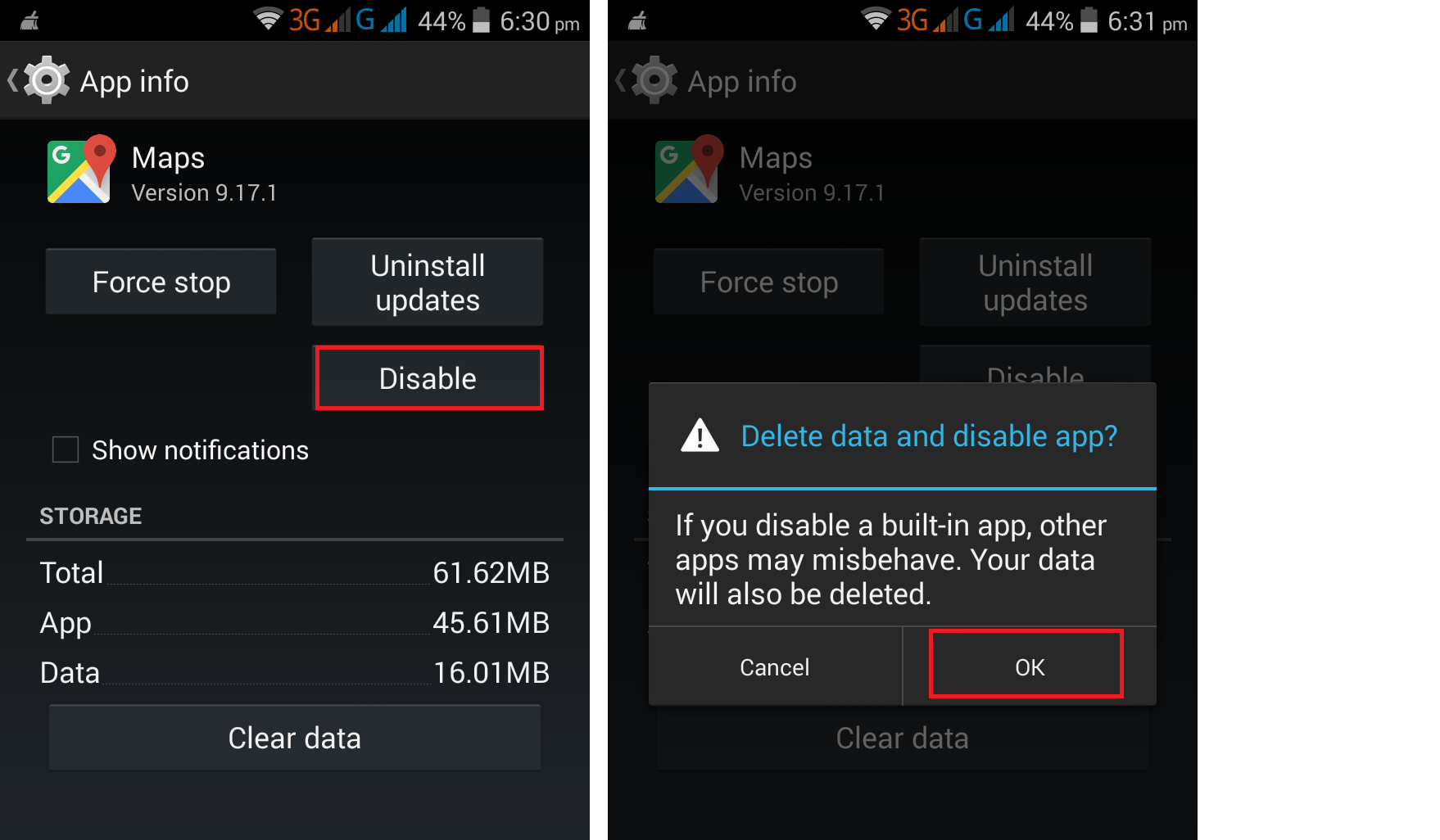
Use Third-Party App Killers
You can also use third-party app killers to stop running in background of your Android device.
- Go to Google Play Store and search for app killers and you will see top app killers available for free download.
- Download and install an app killer like Advanced Task Killer by RedChild on your device.
- When the app killer installs, it shows the list of current apps running on your system.
- You usually have the option to close all of the apps at once by pressing “End All” or similar like that. Clicking this button close all apps currently running.
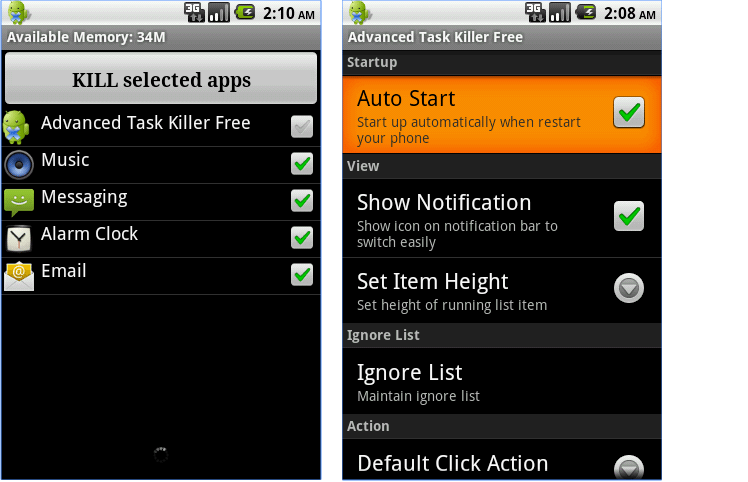
End a Running App – The Easy Way
For android devices running Android 4.0 and up, it is extremely easy to manually close the app and remove it from memory. The Recent Apps button allows you to see a list of apps running in background and to close a task, press your finger on it and use a swiping motion to send it off the side of the screen. Alternatively, you can hold down the app thumbnail and choose Remove from List option. This gives the same effect as swiping app off the screen. To completely terminate the app and any background processes associated with it, hold the app and select “App Info” from the menu. Click “Force Stop” and click OK to confirm the choice.
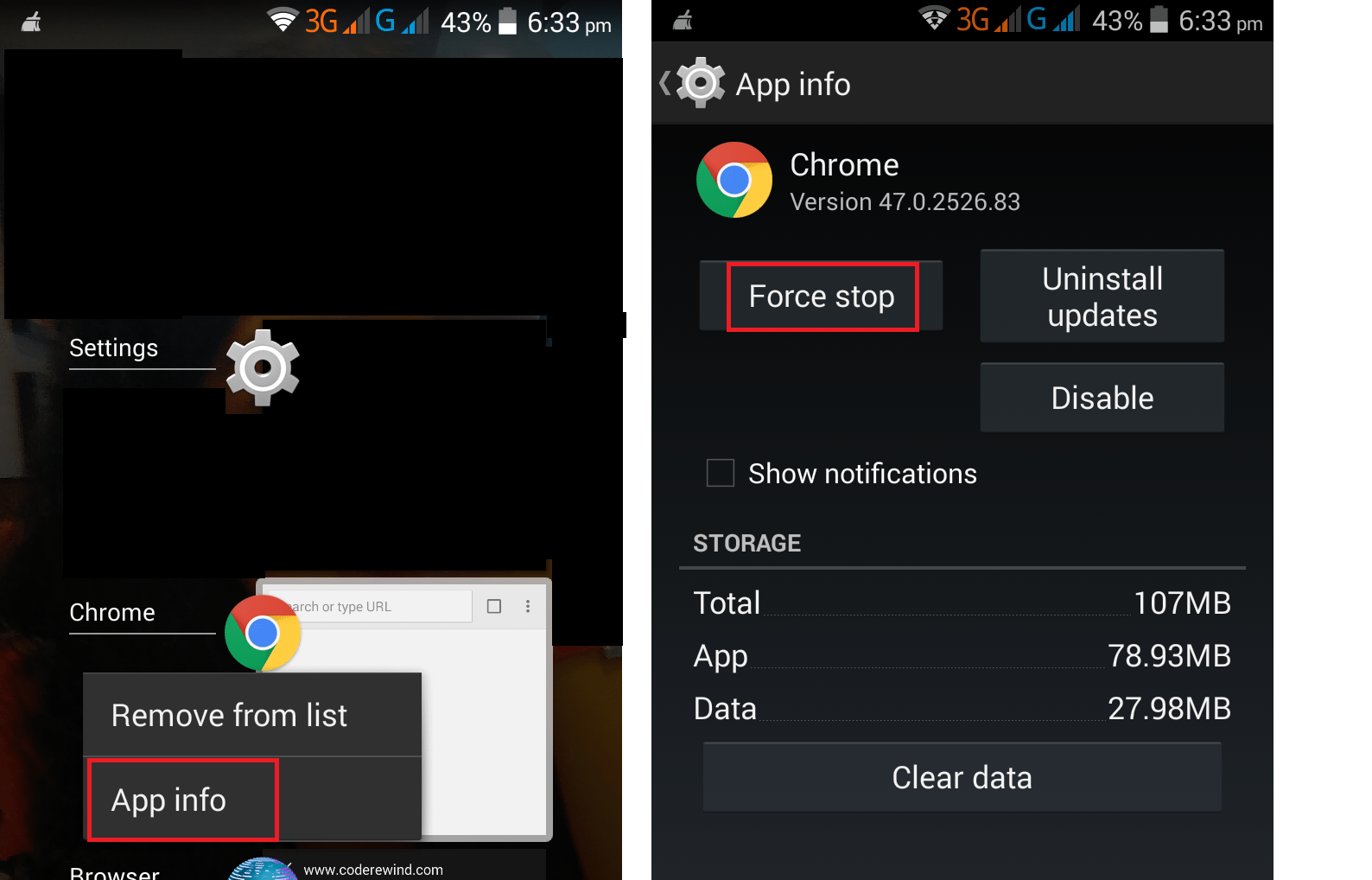
Is your android phone also misbehaving due to some apps which are culprits of background memory and battery use? Do you also monitor app processes? Share your thoughts with us in the comments.